On Twitter, you have two ways to identify yourself: with a Twitter handle and a display name. If you don’t feel your Twitter username (or handle) suits you anymore, don’t rush into deleting your Twitter account and creating a new one. You can just change your Twitter handle, as well as your Twitter display name at any point.
Even if you’re thinking of getting rid of your Twitter account, it still might be a good idea to change your username before you do it. Changing your Twitter user information is possible through your account settings. Here’s how to do it on both desktop and mobile Twitter apps.
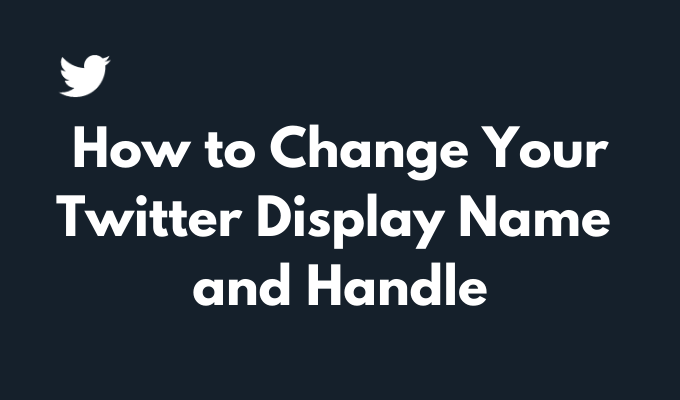
Where to Find Your Twitter Display Name and Handle
Your Twitter handle (also known as your username) is the name associated with your Twitter account. It’s the name that other people use to find your account, tag you in posts, and direct messages to you on Twitter.
To find your Twitter handle, log in to your Twitter account and open your profile page. Your handle is the name that begins with the @ symbol, right under your profile picture.
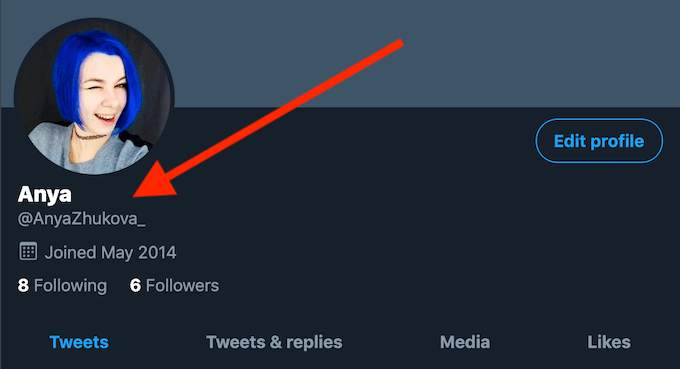
Another piece of your account information that you might want to change is your display name. That’s the name displayed right over your Twitter handle. The difference between your Twitter handle and your display name is that while your display name can be the same as other Twitter users, your handle is unique to your Twitter account. Unlike your handle, your display name on Twitter can be up to 50 characters long.
Why Change Your Twitter Display Name or Handle
You can change both your Twitter handle and display name as many times as you want, but why do it in the first place?
The first and most obvious reason is that you might not feel like your username suits you anymore. If you owned the same Twitter account for years, you might want to change your username to something more relevant.
It’s also recommended to change your Twitter handle before deleting your Twitter account. Especially if you believe there’s a chance that you’ll change your mind about leaving the platform. When you create a new account on Twitter, you might want to use the same email and the same Twitter handle.
When you delete your account, Twitter voids your username and email, so you won’t be able to reuse it later. By changing your current username on Twitter before deleting your account, you’ll make that original username available for future reuse.
Changing your display name or your handle won’t affect your Twitter account, including your followers, your messages, or replies. After you update your display name and your username, the new user information will appear on your profile page under your profile picture.
How to Change Your Display Name on Twitter
You can change your display name at any time in your account settings. The instructions differ a little, depending on whether you’re using your web browser or mobile app to do it.
Change Your Twitter Display Name in Your Web Browser
To change your display name on Twitter using your web browser, follow the steps below.
- Open Twitter and log into your account.
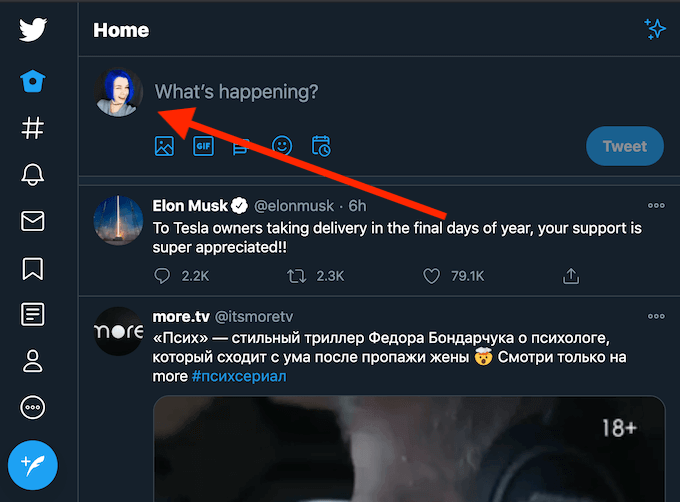
- In the upper-left corner of the screen, select your profile picture to open your profile page.
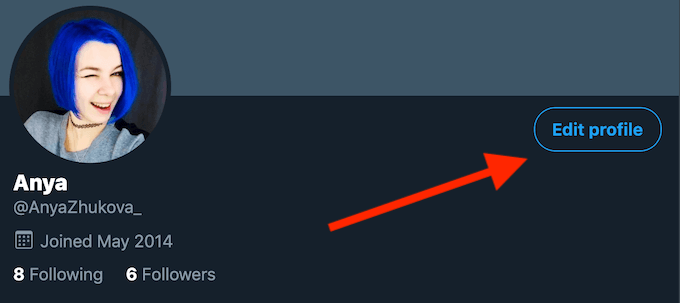
- On your profile page, select the blue Edit profile button.
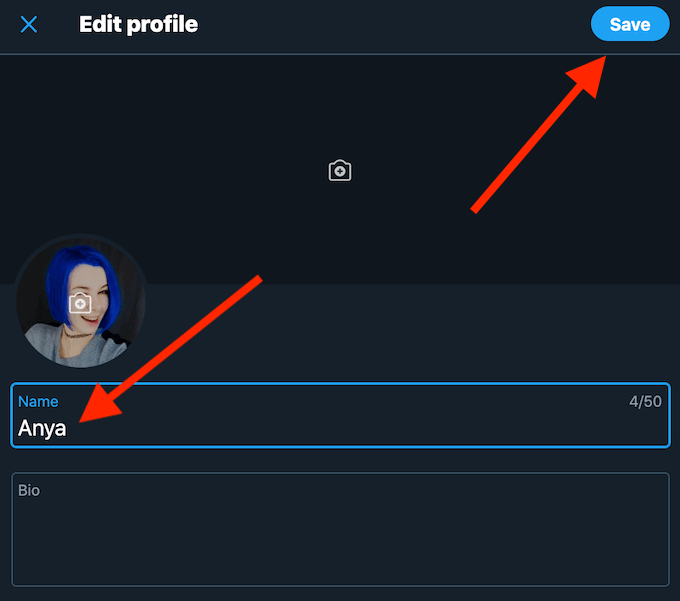
- Type your new display name under Name. Your display name doesn’t have to be unique to your profile, and can be up to 50 characters long.
- Select Save when you’re finished.
Change Your Twitter Display Name in Mobile App
To change your display name on Twitter using the mobile app, follow the steps below.
- Open the Twitter app on your smartphone and log into your account.
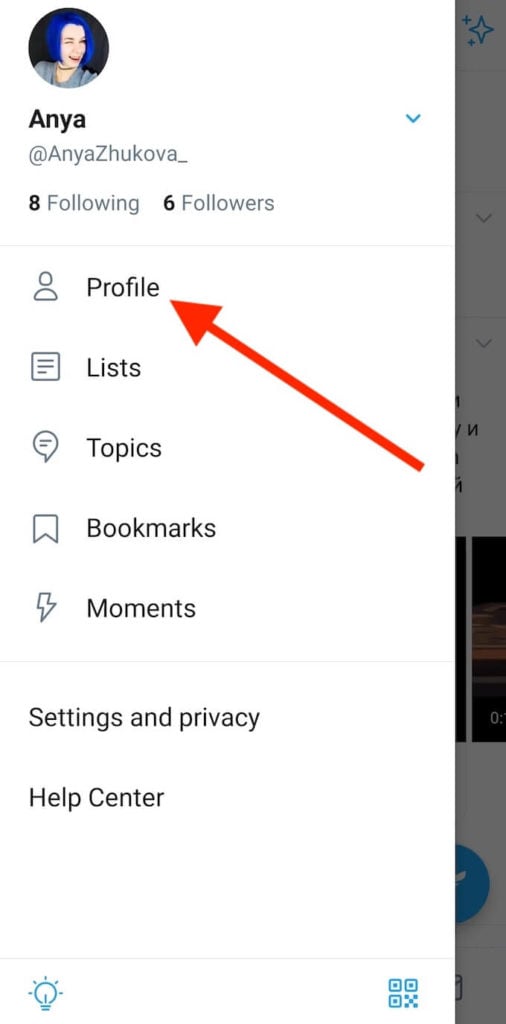
- Open the menu and select Profile (or your profile picture) to go to your profile page.
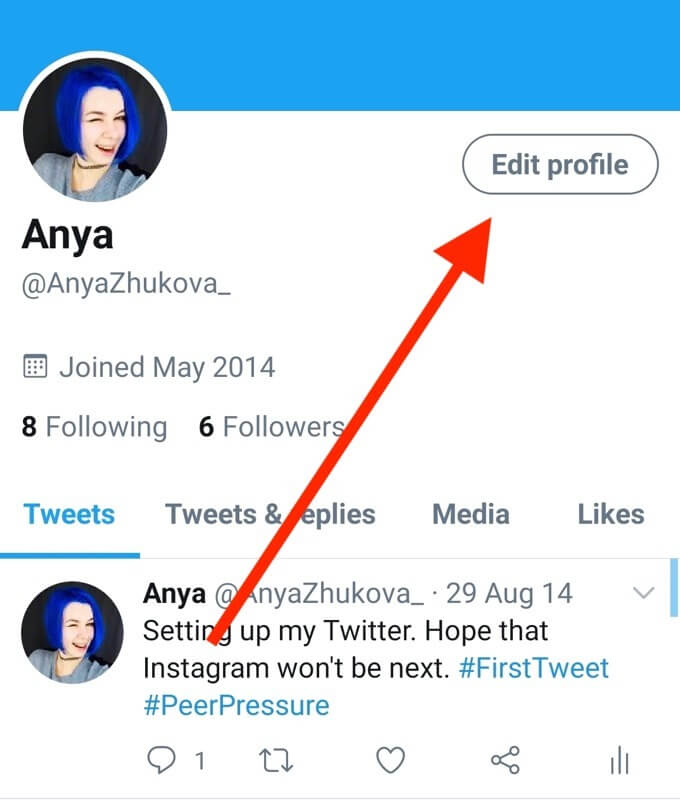
- On your profile page, select Edit profile.
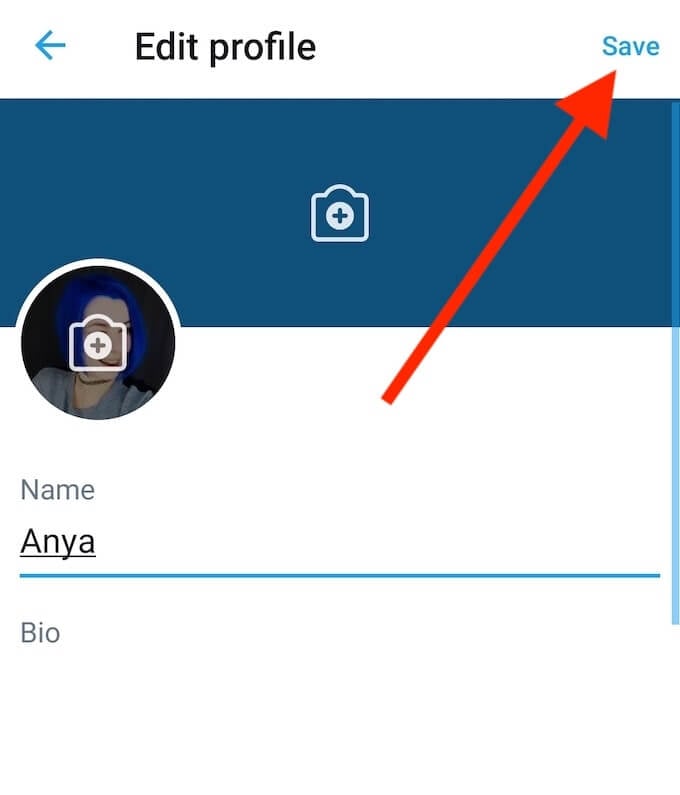
- Type your new display name under Name. The same rules apply.
- After you’re finished, select Save.
Changing your display name on Twitter doesn’t change your Twitter username (or handle). If you want to change both, you’ll have to do it separately.
How to Change Your Twitter Handle
The process of changing your Twitter handle is just as easy and quick as changing your display name. You can change your Twitter handle using both your web browser or the app on your smartphone.
Change Your Twitter Handle Using Your Web Browser
To change your username on Twitter in your web browser, follow the steps below.
- Open Twitter and log into your account.
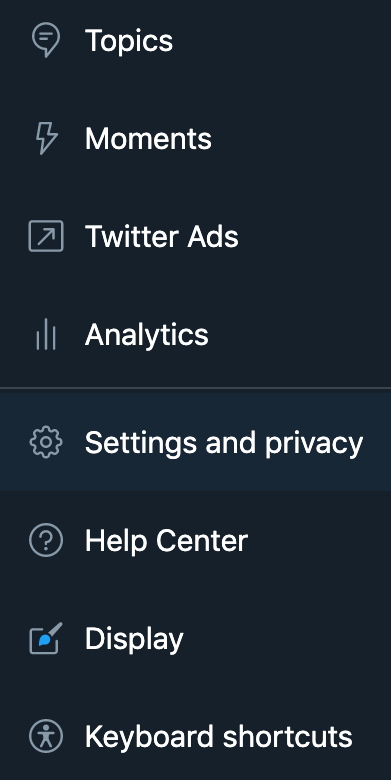
- From the menu on the left side, select More > Settings and privacy.
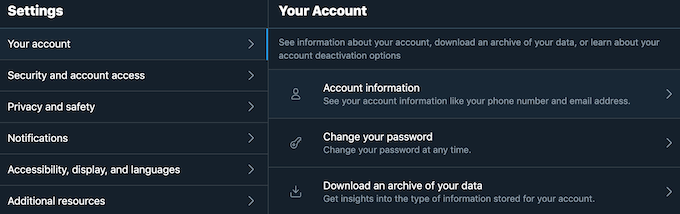
- Follow the path Your account > Account information. Twitter will then ask you to confirm your password to proceed.
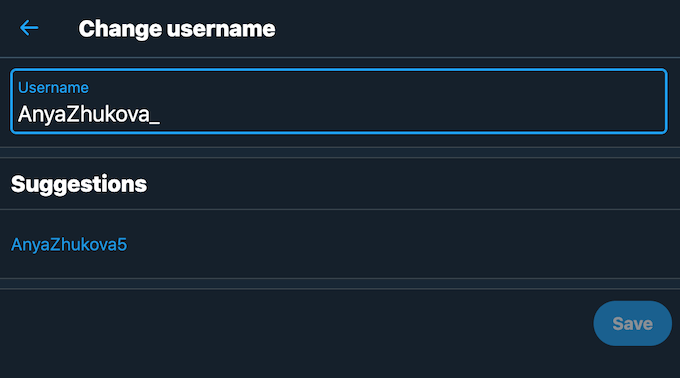
- Select Username and type a new handle into the box.
- Select Save after you’re finished.
Change Your Twitter Handle Using the Mobile App
To change your username on Twitter using the mobile app, follow the steps below.
- Open the Twitter app on your smartphone and log into your account.
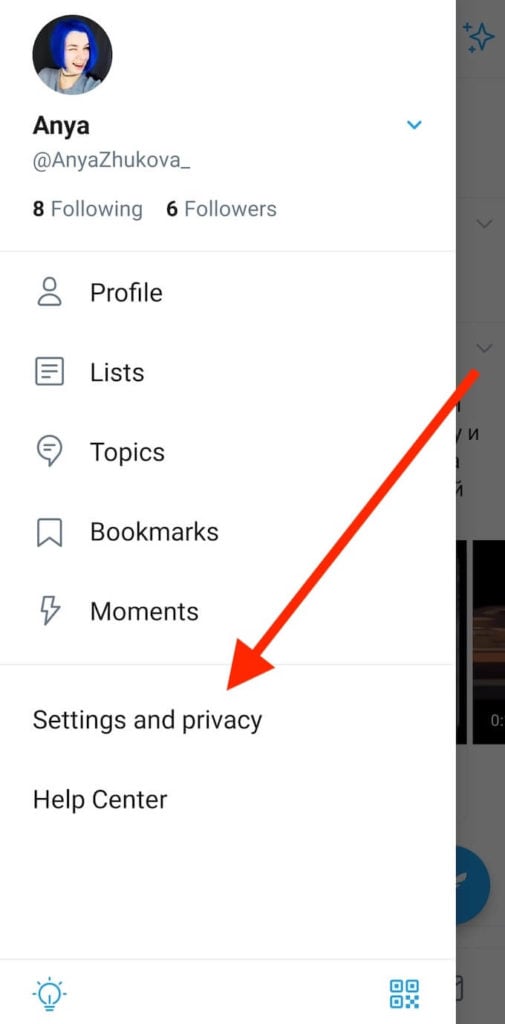
- Open the menu and select Settings and privacy.
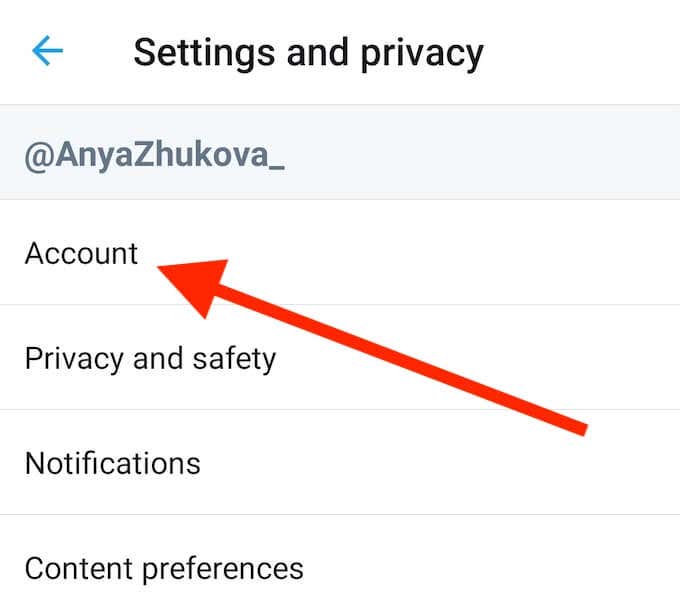
- On the next page, select Account.
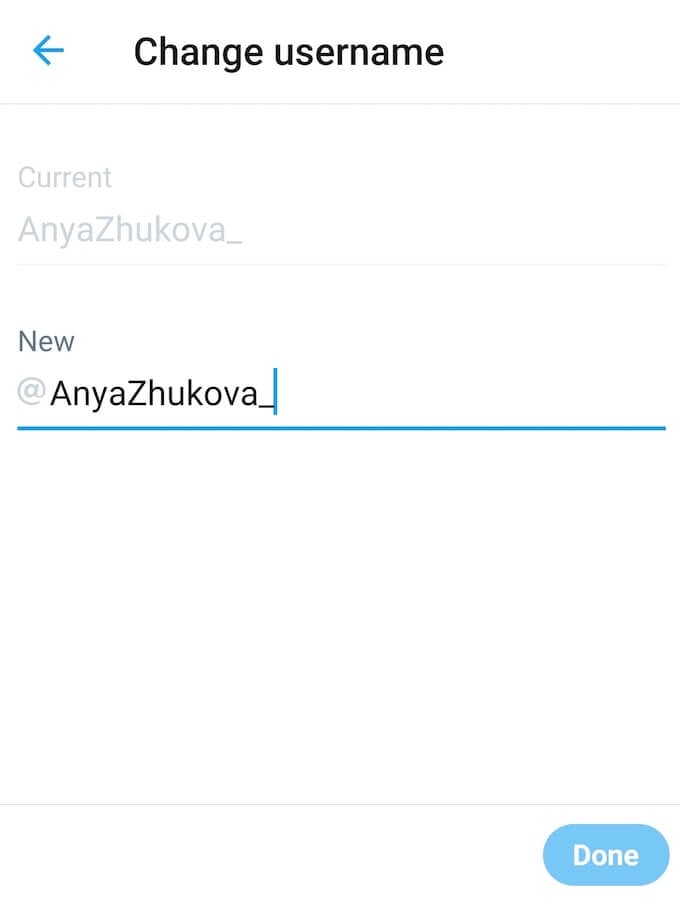
- Select Username and type your new handle instead of the current one.
- Select Done when you’re finished.
Although your Twitter handle has to be unique, it doesn’t have to be a version of your name. It can be anything you like, from a nickname you’ve had in school, to a random set of numbers and characters.
One important thing to remember here is that if you have a verified account on Twitter, changing your handle will cause you to lose your verification badge and you’ll have to go through the verification process all over again.
Change Your Twitter Appearance to Suit Your Needs Better
Changing your Twitter name and handle can help you become more anonymous online. Alternatively, it can help you make your personal brand more recognizable on Twitter.
If you don’t want to leave your followers in the dark, make sure to alert them when changing your username, since they won’t get any notification from Twitter about your name change.
Have you ever had to change your Twitter handle or display name before? What was the reason for these changes? Share your Twitter experience with us in the comments section below.
source https://www.online-tech-tips.com/computer-tips/how-to-change-your-twitter-display-name-and-handle/
