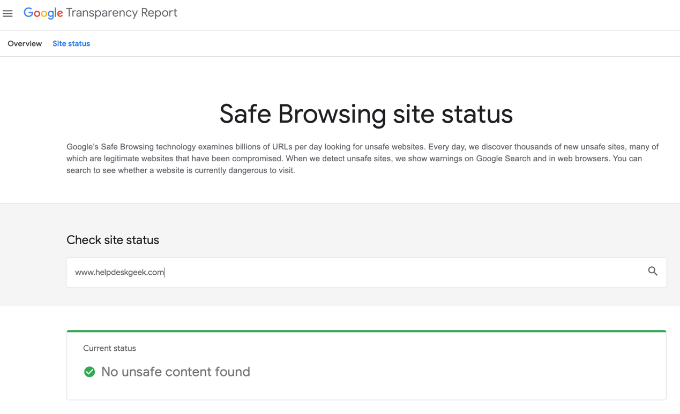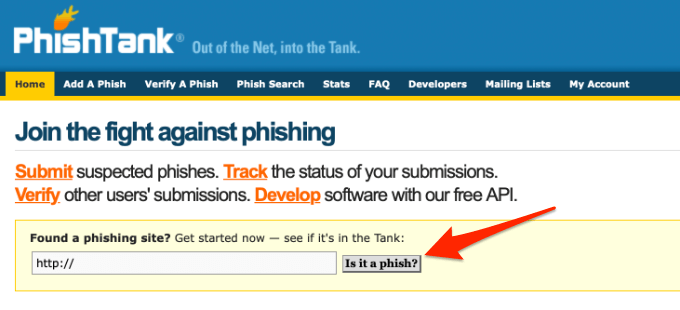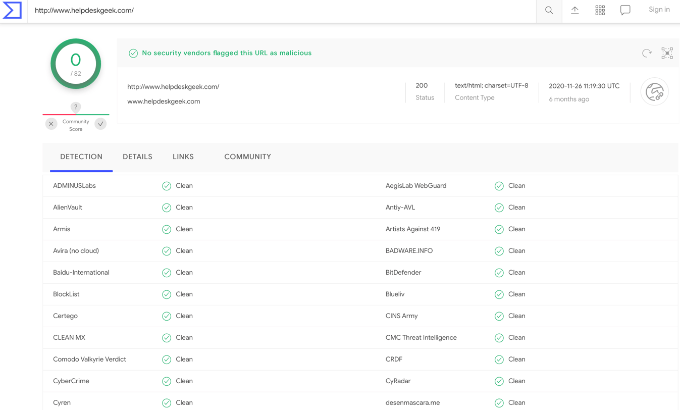Cybercriminals leverage links to infect and ravage people’s devices with viruses and malware.
Previously, it was easy to tell a suspicious email or link because of the typos and poor grammar in the messages. Today, creators of these phishing emails and unsolicited links do their best to make them look as genuine as possible with the aim of getting more people to click their links.
Whether you received a link in a text message, email via social media, or messaging apps, a link checker can confirm whether the link is safe or dangerous. Link checkers analyze links for any security issues and alert you if the link takes you to safety risks like compromised sites, malware, and ransomware.
How to Check if a Link Is Safe
Here are some link checkers you can use to protect your device and confidential data.
1. Norton Safe Web
Norton Safe Web analyzes links for any security or safety problems to see how they will affect you and your device. This way, you’ll know how safe a website is before viewing it.
The link checker also gives you a summary of security issues it detects after analyzing the website that’s linked. You can see whether the website has any computer or identity threats and view proof of safety validation. This is especially important if you’re making digital purchases because it will protect your personal and financial data on the site.
To scan a link, paste the URL into the search field and select the search button.
Norton Safe Web will scan the URL and display a rating based on different tags. A green OK tag means the link is safe, yellow or orange means caution, while a red tag means the link isn’t safe.
If a link is rated Caution (yellow or orange), it means the site may have a small number of annoyances and threats, but it’s not considered dangerous enough to warrant a warning. Even then, open the link with caution.
Norton Safe Web also displays community reviews about the site so you can read what other users are saying about it and add your own voice to the reviews thread.
Norton Safe Web also offers the Safe Search and Home Page Chrome extensions, which also test links for safety before you click them.
2. Google Transparency Report
Google’s Transparency Report leverages Google’s Safe Browsing technology to examine billions of links every day looking for unsafe sites. The site uncovers thousands of new unsafe sites, many of which are legitimate but compromised. This can happen when a site is infected with a virus even when the site owner may not realize it.
To check if a link is safe or dangerous, plug it into the free online tool, and if the link checker detects an unsafe site, it will display a warning. The tool also displays warnings in your browser or on Google Search.
3. URLVoid
URLVoid is a website reputation checker that helps you detect potentially malicious websites. The service can gauge a link or website’s online reputation and safety, identify if it’s ever been involved in a phishing or malware incident, and detect any malicious or fraudulent behavior.
URLVoid filters links across more than 30 online website reputation and blacklist engines. You also get a safety report that contains website details, including IP address, domain creation date, server location, and blacklist status.
4. ScanURL
ScanURL helps inform you of potentially scammy, suspicious, or dangerous sites so you can browse the web more safely. The service checks for malware, phishing, viruses, and poor reputation using third-party services like Web of Trust, Google Safe Browsing Diagnostic, and Phish Tank.
Although ScanURL is ad-supported, it delivers good results that indicate whether or not you should visit the site.
If ScanURL lists the site as dangerous, avoid it. You can also let other users know where you saw the link and what makes you suspicious of it so that they can avoid it as well.
To use the tool, enter the URL you want to check in the checking field, type a nickname, comment, and then select the Check this URL button to start the scan.
Once the result page loads, you can copy the permanent URL.
Note: ScanURL doesn’t follow redirected or shortened URLs.
5. PhishTank
PhishTank is a data and information clearing house that works differently from other link checkers as it focuses mainly on phishing sites.
The tool checks any link that you suspect is a phishing site and if the link is already in the tool’s database, you’ll get instant results.
To use PhishTank, enter the URL of the site into the search field and select the Is it a phish button.
If PhishTank identifies the site as a phishing site, you’ll get an alert and a tracking number. You can also track the status of your submissions and verify links submitted by other users.
6. VirusTotal
VirusTotal is a handy online tool that analyzes suspicious URLs and files to detect different types of malware. You can enter a link and VirusTotal will scan the entire page for malicious links.
The tool uses various antivirus engines to scan the site and give you instant results whether you’re using a computer or mobile device. You can also scan a file, archives like ZIP and RAR of up to 550MB, a domain, or an IP address.
VirusTotal also offers a browser extension for Firefox, Chrome, and Internet Explorer so you can scan links or files for viruses before downloading them.
General Safety Tips for Avoiding Suspicious Links
If a link looks suspicious, here are a few tips to help you tell whether it’s safe or dangerous:
- If the URL seems too short, you can use a browser plugin or CheckShortURL to inspect the short link and reveal its true intended destination.
- Check with your bank or financial institution before opening any unsolicited emails purporting to be from your bank.
- Use a URL Decoder to decode links with strange character strings that some malware distributors use to mask the destination of phishing sites or malware. The URL decoding tool will reveal the link’s real destination.
- Enable active or real-time scanning options in your antivirus or antimalware software to catch malware before it gets into your computer or device.
- Keep your antivirus or antimalware software up to date with the latest virus definitions so it can catch the latest threats that may infect your device. You can set the software to auto-update regularly and check the date of the last update to ensure that the updates actually take place.
Test a Suspicious Link Without Clicking It
Whether you’re using a computer or mobile device, there’s a strong chance that you’ve received a text message or email that’s attempting to get your personal data. With a link checker, you can double-check the URL without clicking on it and check whether it’s safe or dangerous to protect your information and devices.
Do you have a favorite tool that checks suspicious links for malware or phishing? Tell us about it in a comment.
source https://www.online-tech-tips.com/computer-tips/how-to-check-if-a-link-is-spam-or-safe-to-click/