Alexa is one of the most popular smart home platforms available today due to its wide range of compatible devices and ease of use. Alexa makes it easy to control smart lights from dozens of different brands through the app, through voice, and through other methods.
This guide will walk you through exactly how to set up smart lights with Alexa, how to control them once you’ve set them up, and more. “Alexa, please turn on the lights,” will become a common phrase in your home.
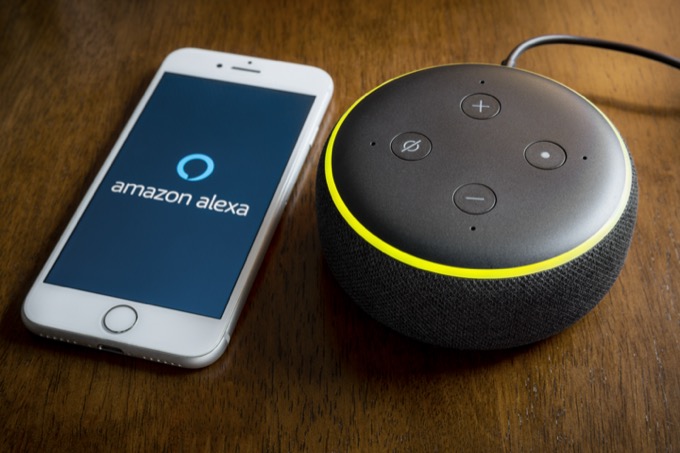
How to Set Up Lights With Alexa
One of the main benefits of Alexa as a platform is how easy it is to add new devices.
How to Add Lights Through Alexa
First, open the Alexa app and tap the Devices tab. If compatible devices have already been set up in your home, Alexa will notify you at the top of a screen with a message like, “3 devices discovered.” If so, tap View to see where new devices can be found.
Some devices, once set up, are automatically added to Alexa. In instances like this, all you have to do is add the devices to a room or group. The good news is that even when devices are not automatically added, they are easy to set up.
Tap the + symbol in the top-right and then tap Add a Device. Scroll through the list until you see the type of device you want to add–in this case, tap Light. You can then scroll through a list of compatible light brands. For example, we will use Philips Hue.
Scroll until you see Philips Hue in the list and tap the name. There are instructions you need to follow before you can set up the Hue lights. These instructions are displayed on screen. After you have done this, tap Discover Devices.
Alexa will look for devices to connect, a process that can take up to 45 seconds. Alexa will tell you when lights are discovered. At this stage, tap Set Up Device. You will then be prompted to add the lights to a group. Tap Choose Group and select which group you want to add the light to, and then tap Add To Group. After this, click Continue and then Done.
After you’ve done this, the lights will be set up and can be controlled through Alexa.
How to Set Up Other Brands
Although every brand of smart lights is set up slightly differently than others, the basic process is the same. First, open the Alexa app, and then tap Devices. Next, tap the + symbol. Tap Add Device and then tap Light.
Choose your light from the brands listed and then follow the on-screen instructions. Most of the time, it will ask you to download the app for that particular brand of lights and set it up. Once you do, return to the Alexa app and tap Discover Devices.
From this point forward, the setup is the same as before. Tap Set Up Device, choose the proper group for the light, and then add it to the group. Once you do this, just click Continue and then Done.
How to Set Up Lights Through Smart Plugs
You don’t have to invest in expensive smart bulbs to benefit from Alexa light control. If you purchase a smart plug, you can make traditional lights “smart.” Here’s how to set it up.
First, set up the smart plug through its respective app. The exact process depends on whether you have an Amazon Smart Plug, a Kasa smart plug, or another brand. Follow the on-screen steps to set up the smart plug. Once you’re finished, open the Alexa app.
Tap + in the top-right corner and then tap Add Device. Tap Plug, and then scroll through the list and choose the brand of your plug. Once you find it, follow the steps to install it.
How to Control Smart Lights With Alexa
Once you have installed and set up your smart lights, you can control Alexa through several different ways: routines, through the app, and with voice control.
How to Control Smart Lights Through the App
Controlling your smart lights through the app is simple. Open the Alexa app and tap Lights. You will see every available light in your home. You can easily control those lights just by tapping On. That isn’t the only option, though.
From the main Devices screen, you can see every Group set up within the app. If a light is available within a given group, you can tap the representative icon to turn the light on or off. You can also tap the group name to open it and control all the lights or individual ones.
You can also tap More in the bottom-right and then tap Routines. Tap the + in the upper-right to add a new routine. From this screen, enter the new routine name, the conditions for when it triggers, and what happens. These routines make it possible to set specific times when the lights turn on and off, when you come home, and much more.
You can also control your regular lights that are plugged into smart plugs this way. Open the Alexa app and tap Devices, then tap Plugs. You can see every smart plug you have set up and control them individually this way. Just as with smart lights, you can also control your smart plugs through groups, too.
How to Control Smart Lights With Voice
An Amazon Echo device allows you to control smart devices throughout your home with just your voice. All you need to do is know the specific name of the light in your home–and because you can give the light any name you want, that’s easy to do.
You can say, “Alexa, turn on the lights.” You can also ask Alexa to turn on a specific room, such as “Alexa, turn on living room lights.” If you have a smart plug, give it a specific name like Living Room Plug. Then you can say, “Alexa, turn on Living Room Plug” to power on any connected appliance.
Even if you don’t have an Echo device, you can still use voice controls through the Alexa app itself. Open the app and tap the icon at the top of the screen to give your command.
Smart lights are often one of the first smart devices a person encounters, and certainly one of the easiest to get started with. Just set up a few smart lights and then control through Alexa–the convenience it provides in day to day life is well worth it. Even if you have different brands, once they’re installed, they all control the same.
source https://www.online-tech-tips.com/smart-home/how-to-control-smart-lights-with-alexa/




