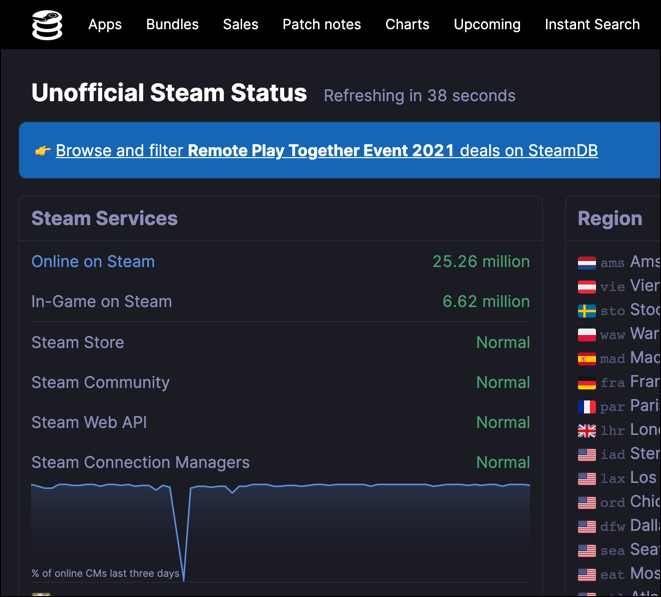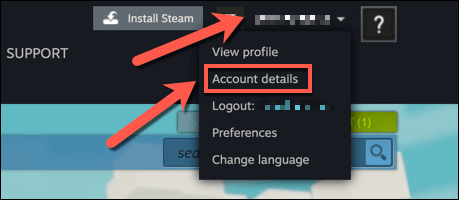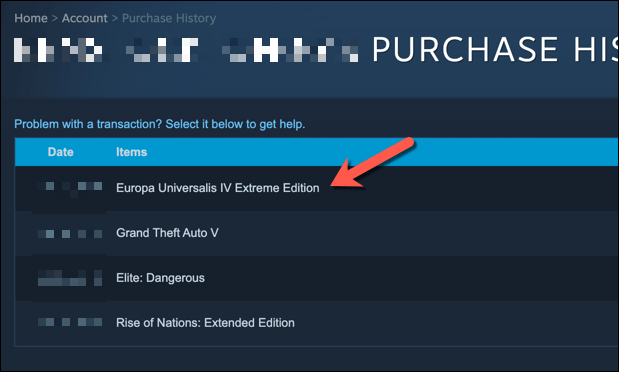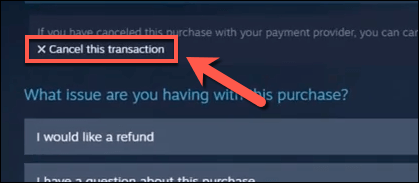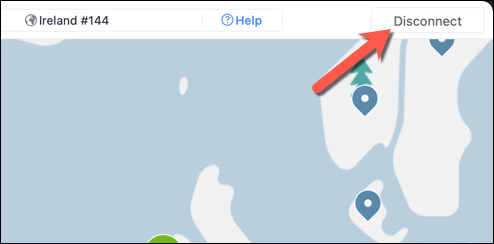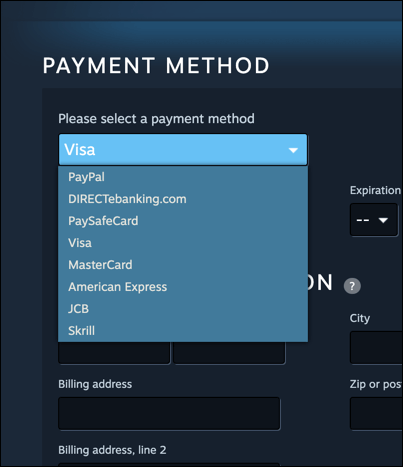If you’re a PC gamer, then it’s almost a certainty that you have a Steam account. Beginner Steam users and pro gamers alike can take advantage of the thousands of games that are easily accessible for download on Steam, from simple puzzle games to intense first-person shooters.
While you can preview paid-for Steam games for free, or indeed play many free-to-play games, many of the best Steam games available on the platform require you to purchase them. Unfortunately, a Steam pending transaction error can stop you in your tracks. If you spot this error, here’s what you’ll need to do to fix the issue.
Check for Steam Outages
A Steam pending transaction issue isn’t a cause for alarm, and you can usually resolve it by following a few simple steps (or by allowing for the purchase to process fully, which could take a few minutes). Before you attempt another purchase, however, you may want to check that the Steam platform is fully operational.
If Steam’s servers are down, your purchase might be in limbo, waiting for Steam to process it fully. You can quickly check if this is the case by loading the Steam website or by using certain third-party services like the unofficial Steam Status site.
Even if the Steam website loads, there may be underlying issues with the Steam API or other internal systems, including Steam’s transaction processor. If the information on the Steam Status website points to normal traffic, and the transaction has been pending for several minutes, you can cancel it by following the steps below.
Remember, however, that the Steam website will serve heavy traffic loads during certain times of the year when Steam sales are running. These popular sales could cause delays in payment processing. So, if you’re seeing a Steam pending transaction error during a sale, wait 10 or 20 minutes before you try anything else.
Check Your Purchase History and Cancel Additional Transactions
While a pending transaction on Steam will usually resolve itself, that isn’t always the case. If you can’t download or play your games after 10 or 20 minutes, you should check your Steam purchase history and, if necessary, cancel the transaction. You may need to do this if the payment card you used is out of date, for instance.
- To do this, head to the Steam website in your web browser and sign in. Select your account name in the top right, then select Account details from the drop-down menu.
- In the Account details menu, select the View purchase history link, listed under the Store & Purchase History section.
- In your Purchase History menu, select the pending transaction from the list. Purchased items that are pending will be listed as Pending Purchase in the Type category.
- On the support page for your pending transaction, select the Cancel this transaction option. This will cancel the purchase and, depending on the current stage of your transaction, a refund will be issued. Follow any other additional on-screen instructions to confirm the cancellation of your purchase.
Disable Any VPNs or Proxy Connections
If you’re confident that the Steam website is fully operational, you may want to check your connection for issues that may block transactions. For instance, if you’re using a virtual private network or a proxy connection to hide your identity, Steam may flag your purchase as possibly fraudulent and pause it for additional checks.
VPN connections, especially from major VPN providers, usually use a range of IP addresses that are well known, easily identified, and often abused. Rather than risk a possible fraudulent game purchase, Steam may pause or block the transaction on a VPN or proxy connection to limit the risks to yourself (and to Steam itself).
This is less likely on a corporate network or VPN, where the IP addresses are unlikely to be ring-fenced. However, other issues may be at play on corporate networks (such as blocking traffic that is not suitable for a work environment), so you may wish to speak to your network administrator before you make purchases.
If a VPN or proxy isn’t the issue, but you still believe that your connection is at fault, you may want to switch to a secondary connection to make the transaction, such as a mobile data connection using your smartphone.
Use Another Payment Method
Once you’ve canceled a pending transaction, your next step is to attempt it again. Before you do this, however, you may want to consider using another payment method. If your previous payment method is blocked, limited, or the details are out of date, the transaction may not go through.
This is especially true if you’re using a payment method that doesn’t match your name or nationality on Steam. Steam supports various payment methods like credit or debit cards and PayPal.
If this doesn’t work, you could also see if another Steam account holder will purchase the item for you as a gift if their payments are processed without issue. This purchase option allows Steam account owners to purchase games and gift them to others directly.
Contact Steam Support (And Your Payment Provider)
If these methods don’t fix a Steam pending transaction error, it’s time to contact Steam’s support team. Steam may be able to provide more information on why a transaction is pending and hasn’t been processed.
For instance, Steam should be able to confirm whether your payment method is blocked or if the payment hasn’t been accepted. Steam support agents may be able to identify further problems with your Steam account that prevent the transaction and identify possible solutions, such as confirming your email account.
You may also need to speak to your bank provider if your payments are blocked, however, especially if your Steam purchases are delayed or blocked regularly.
You may need to authorize the transaction personally for it to proceed if this happens or consider other methods for purchasing Steam games in the long term, such as through gift cards or gift purchases.
Enjoying Gaming on Steam
Once you’ve resolved a Steam pending transaction error on your account, you should be able to enjoy your purchased games any way you like. You can stream Steam games to Android devices, for instance, allowing you to play them on mobile. You may want to set up a Steam Link to stream to other types of devices, too.
However, if you’re still having issues with Steam itself, you may need to run the client in Administrator mode. Once Steam is working, you may want to consider using Steam Broadcasting to share your gameplay with the wider world. Although you may find a bigger audience by streaming on Twitch or a Twitch alternative instead.
source https://www.online-tech-tips.com/computer-tips/how-to-fix-a-steam-pending-transaction-error/