There’s a website for every niche and interest, but that doesn’t mean that the content is safe to find, especially if you’re sharing your devices with children. Unless you want to give them unlimited access to search results, you’ll need a filter in place. Google will block explicit content by default, thanks to the Google SafeSearch system.
SafeSearch filters content that it judges as unsafe for children to view. It isn’t foolproof, but it does help to give children and young adults a safer way to search the internet. If you want to know how to turn SafeSearch off, however, you’ll need to disable it in the Google search settings menu on your device.
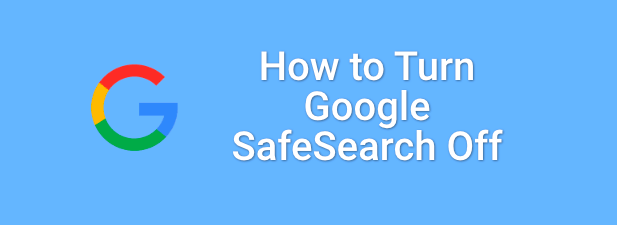
Disabling Google SafeSearch on PC or Mac
If you’re using Google search in your web browser on PC or Mac, then it’s an easy process to disable SafeSearch filtering. This will give you the full search results for queries you make, including any explicit results.
These steps will work for any desktop platform, assuming you’re using a web browser to make Google search queries. This includes Windows, Linux, and Mac devices.
- To turn off Google SafeSearch in your browser, open your browser to the Google website, then make a search using any query. Once the search results appear, select the Settings option below the search bar.
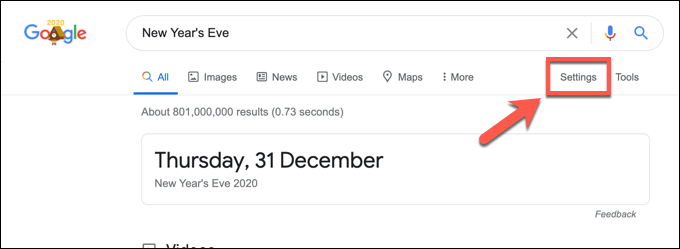
- From the drop-down menu, select the Search settings option.
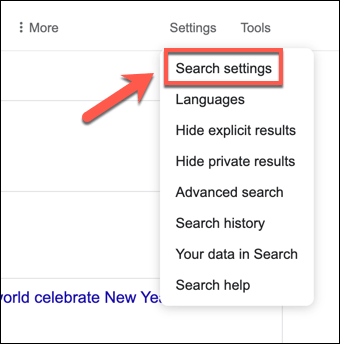
- In the Search settings menu, make sure to uncheck the Turn on SafeSearch checkbox. This will disable SafeSearch filtering.
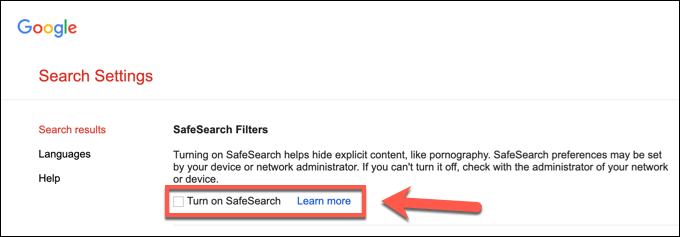
- Once you’ve unchecked the SafeSearch option, scroll down and select Save to save your settings.
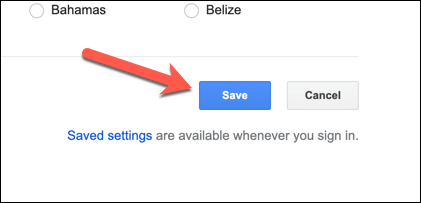
SafeSearch filtering deactivates immediately, but to check, make a search query that would likely generate explicit results. If the results are missing, SafeSearch is still active.
However, you should bear in mind that SafeSearch isn’t foolproof, and explicit results may still appear in results from time to time. To be completely sure that SafeSearch is off, you can check by making any query and looking in the top-right corner of the search results.
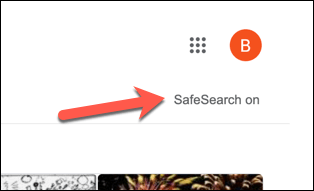
Google labels filtered result pages with a SafeSearch on label. If you see this listed, you’ll need to follow the steps above to disable it.
Turn Off Google SafeSearch on Mobile Browsers
The Google search experience on mobile devices is slightly different to PC or Mac users, with the search interface and results tailored for mobile screens. You can turn SafeSearch off for mobile search results, but the method you use to disable it depends on how you make the searches.
If you’re using Google search using your mobile browser, you’ll need to follow these steps. This will work for Android, iPhone, and iPad device users. For Google Search app users, however, you may need to follow the steps further below to disable SafeSearch instead.
- To start, open the mobile browser on your device and head to the Google website. Use the search engine to make any search query and load a search results page. Once loaded, select the hamburger menu icon on the top-left.
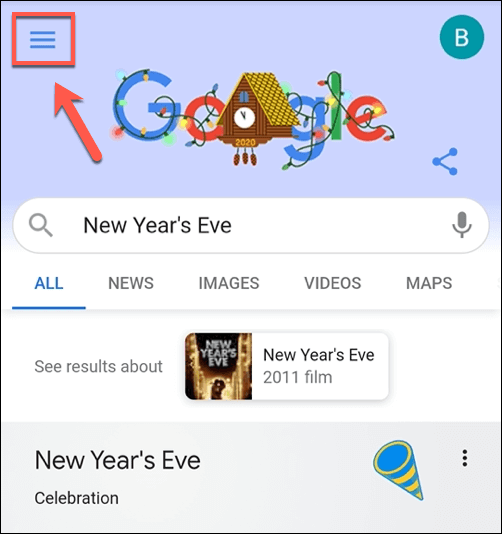
- From the menu, select the Settings option.
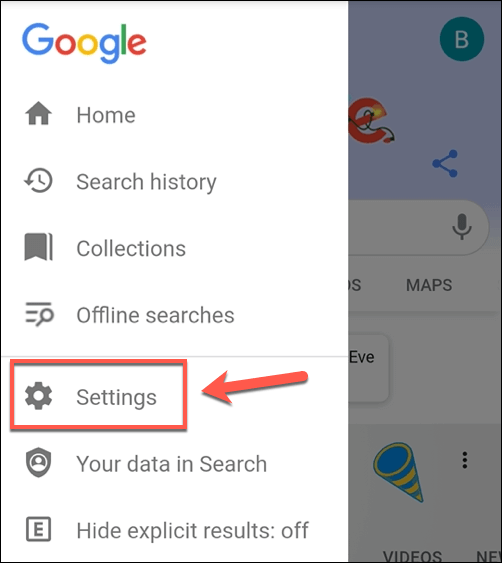
- In the Search Settings menu, select the Show explicit results radio button to turn Google SafeSearch filtering off. This may only disable filtering in your web browser—you’ll need to follow the steps in the sections below to check that you’ve successfully disabled filtering in the Google Search app. If you decide to re-enable SafeSearch, select the Hide explicit results option instead.
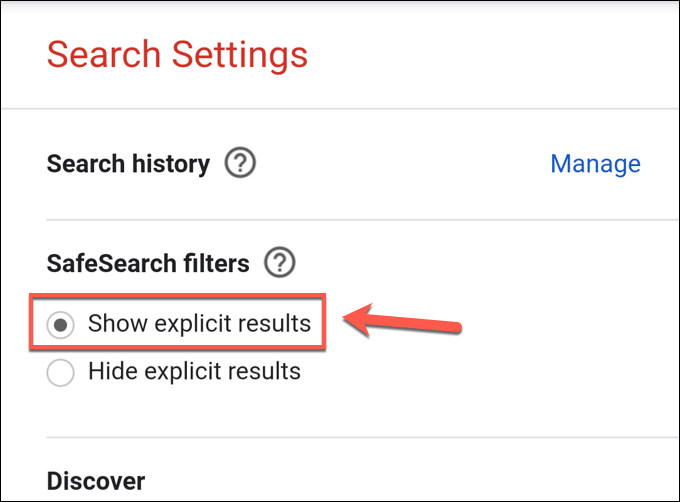
- Once you’ve disabled Google SafeSearch, scroll down and select the Save button to save your settings.
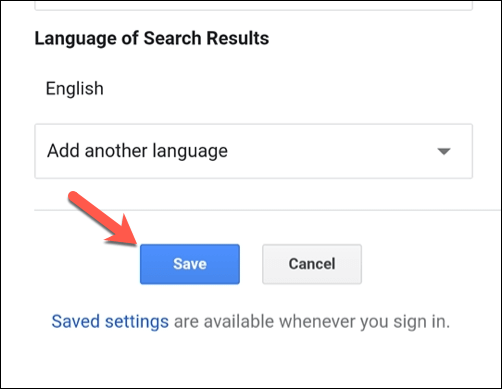
You can double-check that you’ve successfully switched SafeSearch off on mobile by making a Google search that is likely to generate explicit results. If these results appear, SafeSearch is off, with search results left uncensored.
Turning Off Google SafeSearch in the Google Search App on Android
The method above disables Google SafeSearch in mobile browsers and, depending on if you’re signed in or not, may also apply to Google search results queried using the Google app.
If you prefer to use the Google app on your Android device, however, you can disable SafeSearch directly. This will also work for users who aren’t signed in to Google in their browser and want to disable filtering in the mobile app instead.
- Android users can begin by opening the Google app on their Android device. To begin, select the More button in the bottom-left.
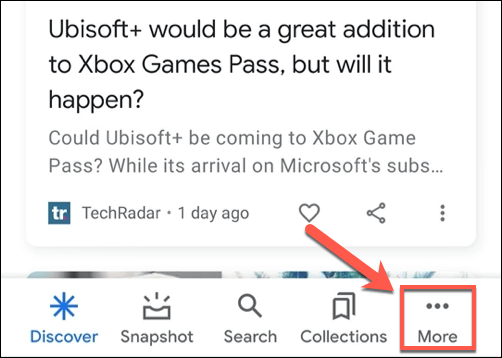
- In the Google app menu, select the Settings option.
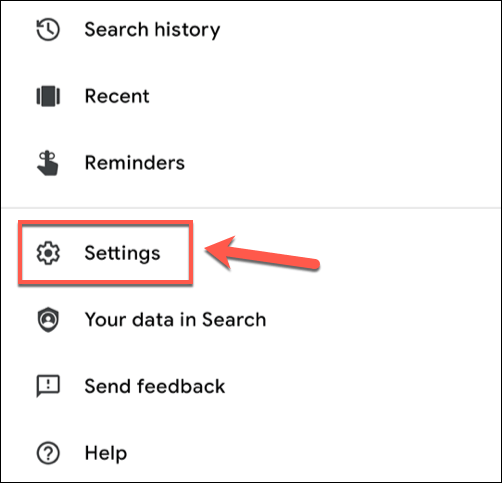
- In the Settings menu, select the General option.
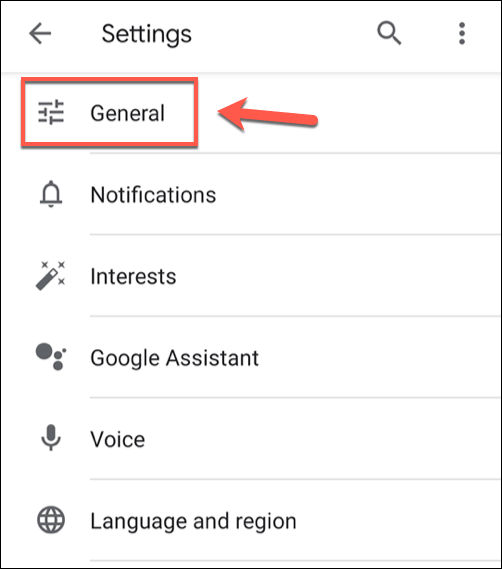
- To disable SafeSearch, tap the SafeSearch slider. The slider will turn gray when you switch SafeSearch off.
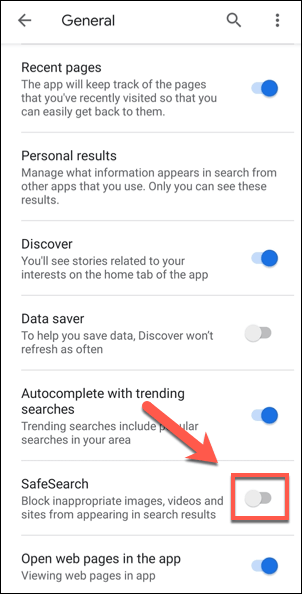
Settings you change in the Google app settings menu will automatically save. If you want to check that SafeSearch is off, tap back and use the main Google search bar to make a query that is likely to generate explicit results.
If the results are explicit and uncensored, Google SafeSearch is off, allowing you to make unrestricted searches.
Turning Off Google SafeSearch in the Google Search App on iPhone and iPad
Android device owners can use the steps above to disable SafeSearch in the Google app, but for iPhone and iPad users, the steps are slightly different.
- To start, open the Google app on your iPhone or iPad. To access the settings menu, tap your profile icon in the top-left corner.
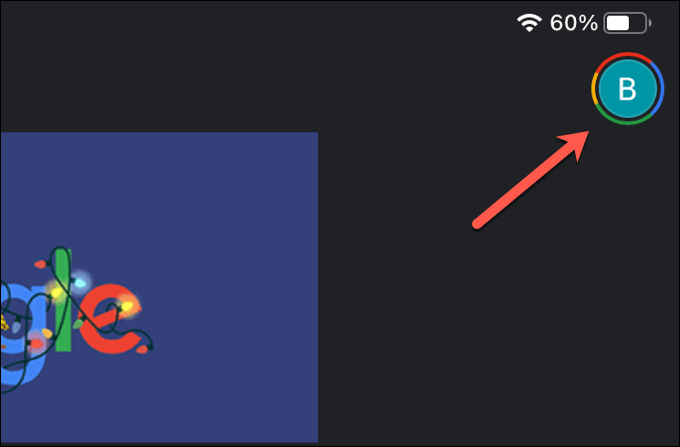
- From the pop-up menu, select the Settings option.
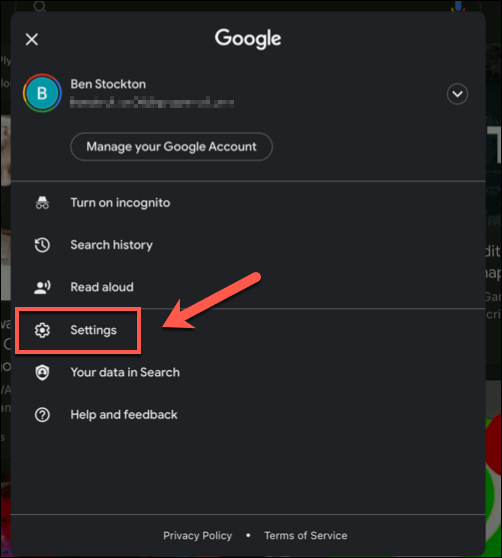
- In the Settings menu, select the General option.
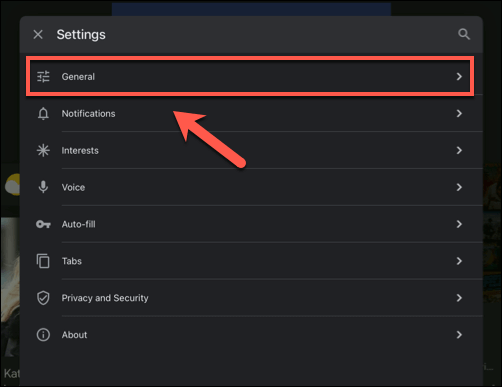
- In the General menu, select the Search settings option.
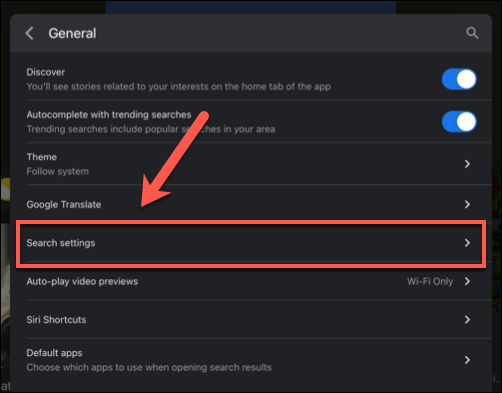
- Google search settings will appear in the pop-up menu. Tap the Show explicit results option to disable SafeSearch filtering, or Hide explicit results to enable it instead. Tap Save to confirm your new settings.
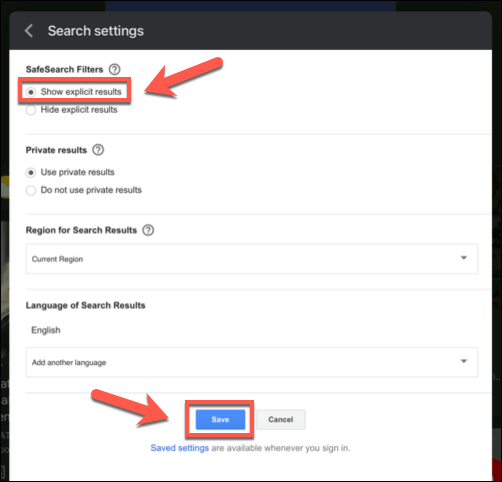
Once changed, return to the Google search app and use the search bar to make an explicit query. If the results contain explicit results, SafeSearch is off, giving you a full and unrestricted list of results for the queries you’re making.
Staying Safe Online
If you want to improve your online safety, then you’re probably better off leaving Google SafeSearch switched on. If you decide to switch SafeSearch off, you’ll need to make sure you take other precautions to keep any younger searchers safe, with apps to monitor online activity and features to lockdown your mobile devices.
Online searches aren’t always the best way for kids to use the internet, however. If you’re worried, you could switch to a privacy-focused search engine to limit online tracking and (hopefully) reduce explicit results.
source https://www.online-tech-tips.com/google-softwaretips/how-to-turn-google-safesearch-off/
