With so many video calling software tools now available, two apps have emerged as the leaders of the pack: Microsoft Teams and Zoom. Whether you want to host a business meeting with colleagues or an online holiday party with friends and family, we’ll help you decide which video conference tool to choose by examining the differences between them.
We’ll discuss ease of use and pricing, and we’ll compare the features offered by Microsoft Teams vs. Zoom.

Who Are Your Users?
The first step is to consider your audience. If your primary goal is to host business meetings among colleagues at an organization or company that already uses Microsoft products—especially Office365—then the obvious choice for video calls is Microsoft Teams.
You’ll want to use Teams for more than just video conferencing, too. Similar to Slack, Teams is an all-in-one collaboration and communication solution that integrates seamlessly with other Office365 apps like Outlook, OneDrive, and Sharepoint.
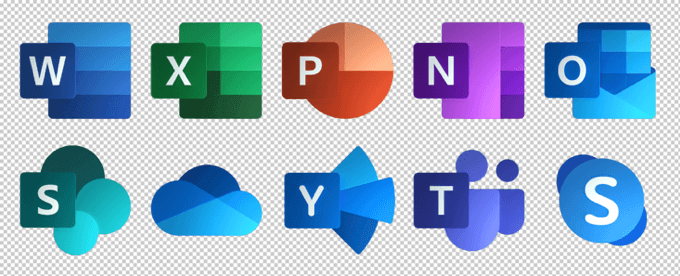
If, however, you use Teams at work and your employer frowns upon using work software for personal use, you might want to use Zoom for meetings with friends and family. You could always create a separate personal Microsoft account, but switching between Microsoft profiles can be cumbersome and awkward. Using a different video conferencing tool for personal use solves that problem.
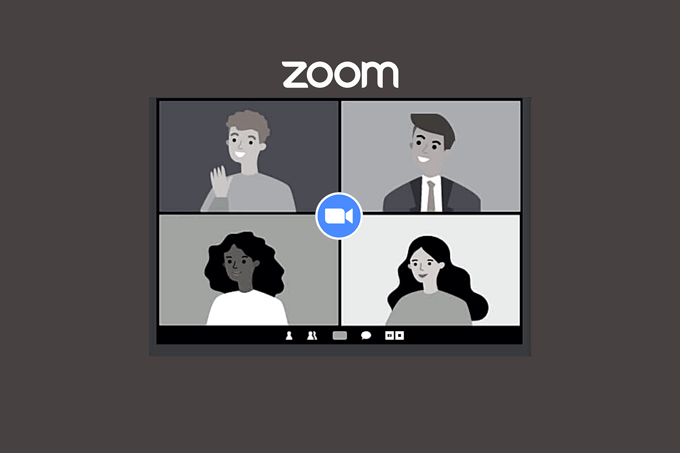
Even if you do use Teams at work, you still might want to use Zoom for meetings with people external to your organization. People like to stick with what they know, and far more people have experience using Zoom than Teams.
A note about ease of installation: Both Teams and Zoom give users the option to join via browser rather than downloading the desktop client.
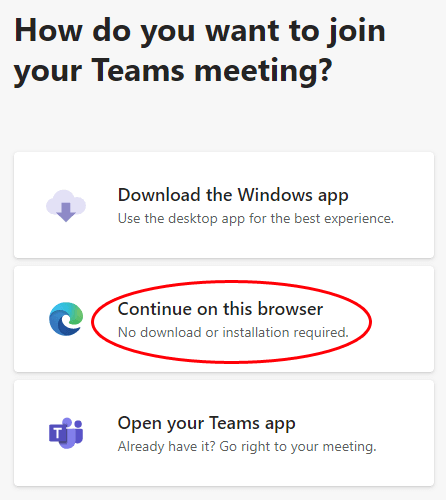
Zoom gives meeting attendees similar ways to join.
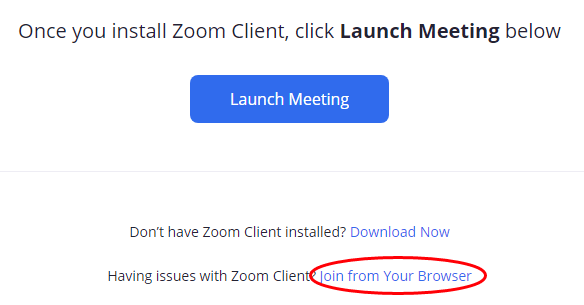
Joining via browser is the easiest method in both apps, although some features may not be available.
What Will It Cost?
Both Teams and Zoom have free and paid versions. Microsoft offers a number of different pricing tiers for Teams, some of which come with varying degrees of access to other Office365 apps.
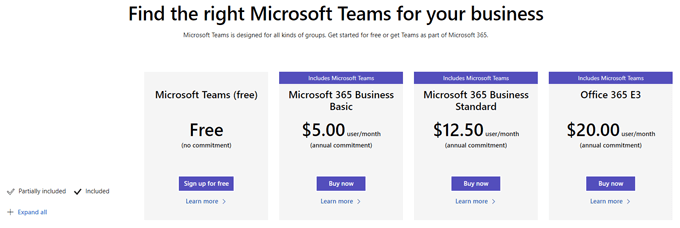
The free version of Teams currently allows up to 300 meeting participants and a maximum meeting duration of 60 minutes.
Zoom’s free version allows up to 100 participants, and meetings can last up to 40 minutes.
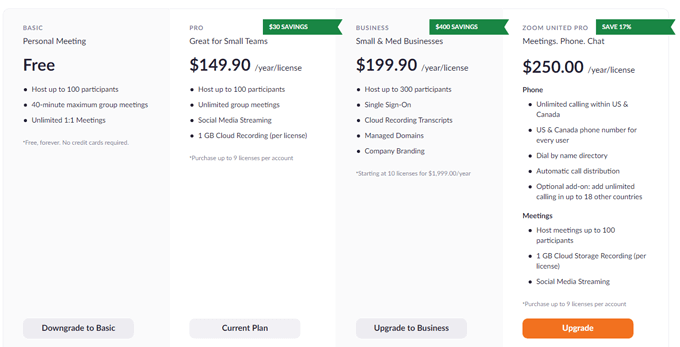
The cheapest of Teams’ paid plans is $5/month and comes with other Office365 applications, while the cheapest paid Zoom plan will cost you more than twice that.
How Do the Features Compare?
Predictably, video calls in Teams and Zoom have many of the same features. Whichever app you use, the following features will be included:
- Meeting scheduling
- Screen sharing
- File sharing
- Chat
- Virtual backgrounds
That being said, a comparison between Microsoft Teams and Zoom is certainly not apples-to-apples. Teams is a holistic productivity tool and integrates with many other Office365 applications.

Zoom’s desktop client for video conferencing doesn’t have the same features as Teams, but Zoom does offer a separate app called Zoom Chat that mimics some features found in Teams. With Zoom Chat, you’ll have access to resources such as group channels, status/presence indicators, customizable notifications, and search capability.
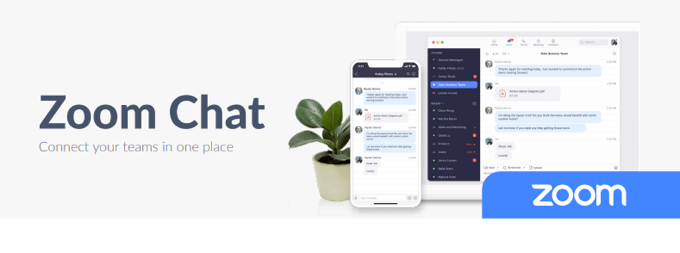
Be warned, though, Zoom meeting invitations do not direct users to download the Zoom Chat app, so many users are unlikely to even know it exists.
Security
After some major security problems in the first and second quarters of 2020 (remember Zoombombing?), Zoom made some changes to their security measures. For the most secure meetings on Zoom, you should enable the waiting room and per-meeting ID.
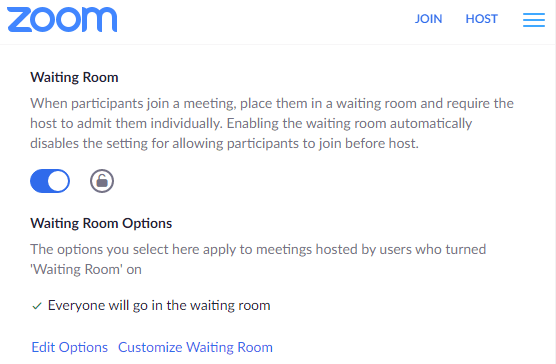
Regarding security on Teams, Microsoft says, “Teams enforces team-wide and organization-wide two-factor authentication, single sign-on through Active Directory, and encryption of data in transit and at rest.”
In any case, Microsoft and Zoom have taken measures to improve the security of meetings on their platforms, and you can trust both apps.
User Interface
New users may find Teams more complicated to use than Zoom since it is part of Microsoft’s much larger universe of productivity, collaboration, and communication tools. There is an initial learning curve because of the many ways Teams integrates with other Office apps.
That said, the integrations are intuitive, and their usefulness outweighs the required learning. Moreover, Teams’ video conference controls are straightforward.

The Zoom video conference controls are similarly simple and user-friendly.

It’s a toss-up between Zoom and Microsoft Teams when it comes to ease of use and UX.
Looking Good
Zoom has a popular feature that Microsoft Teams lacks called Touch up my appearance. It works by evening out skin tone and wrinkles and removes dark circles from under your eyes.
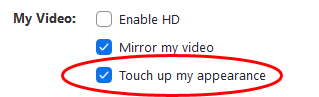
You can find this feature under Video in Settings in the Zoom app.
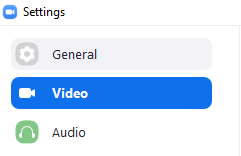
You won’t find this feature in Teams, so if it’s important to you, use Zoom.
Chats
If you’re using the Zoom desktop or web clients, Zoom chats can get lost in the shuffle. The chat panel often hides behind other open windows, and the lack of formatting controls is noticeable.
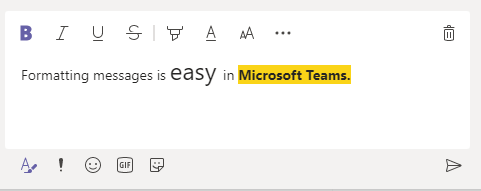
Teams chat, on the other hand, provides the standard text formatting options, along with emoji, stickers, and gifs.
Audio by Telephone
Anyone can join a Teams or Zoom meeting by telephone. Both apps can provide call-in numbers, and Teams can even make outbound calls. When you’re joining a Teams meeting, you can choose to have Teams call your phone to connect you to the meeting’s audio.
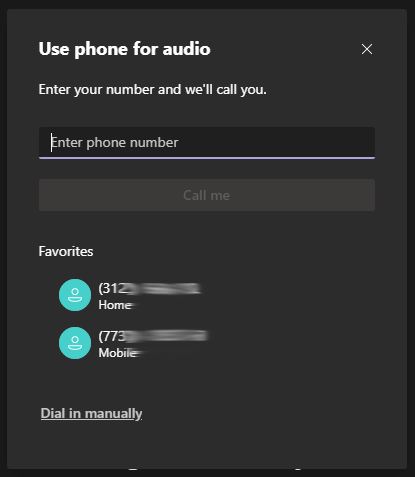
Once in a meeting, the meeting organizer can have Teams call a phone number directly.
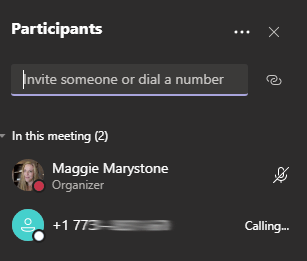
This outbound calling feature is particularly useful with non-technical people (I’m looking at you, Dad).
Breakout Rooms
Until quite recently, if you needed breakout rooms, Zoom was the clear winner. Teams didn’t offer breakout rooms until December 2020, and they’re still trailing when it comes to breakout room management.
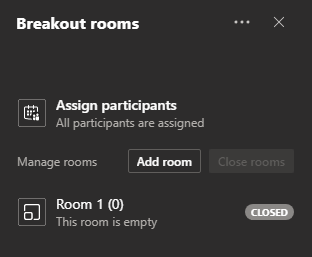
In contrast, Zoom lets you assign attendees to breakout rooms before the meeting starts and automatically close rooms after a predetermined duration. Furthermore, Zoom hosts and co-hosts can pop in and out of breakout rooms at will.
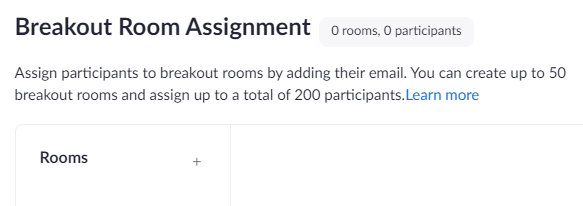
Teams breakout rooms currently offer none of those features, but we’re likely to see them down the road.
Recommendation: Consider Both Microsoft Teams and Zoom
As you can see, Microsoft Teams and Zoom can be useful in different situations. In general, if you are already immersed in the Microsoft universe, stick with Teams. If you are most concerned with ease of use or breakout room controls, then go with Zoom. Ultimately, if neither app appeals to you, then perhaps it’s time to check out Google Meet!
source https://www.online-tech-tips.com/software-reviews/microsoft-teams-vs-zoom-which-is-better/
