Gmail is the most popular free email platform in the world, with over 1.8 billion users worldwide. It has 43% of the email market share. It’s a powerhouse, and it’s not going anywhere—but it has the potential to become even more powerful than it already is through the use of add-ons.
Users can install add-ons through the Google Workspace Marketplace. Open the marketplace and click the Works with Gmail tab on the left side of the screen to sort by compatible add-ons only.
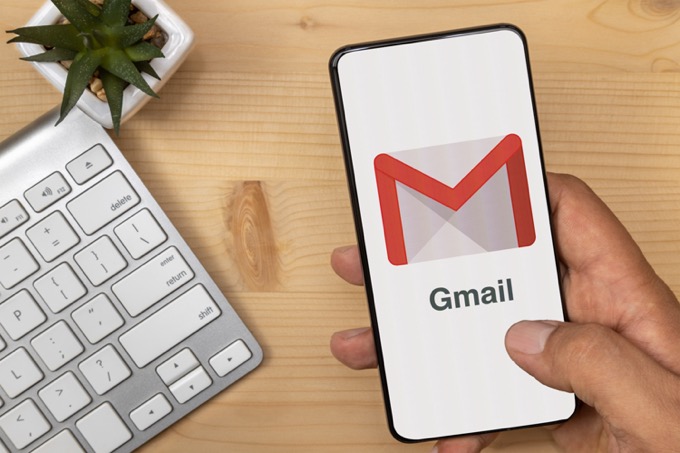
7 Best Gmail Add-Ons
Keep in mind that many people use the term add-on and plugin interchangeably, but this is not the case. An extension is installed in your browser, while a Gmail add-on is installed in the G Suite app. G Suite applications are typically more secure than extensions.
The following list are the best Gmail add-ons that expand the functionality of Gmail and give you easy access to powerful tools that greatly expand your inbox.
1. Zoom for Gmail
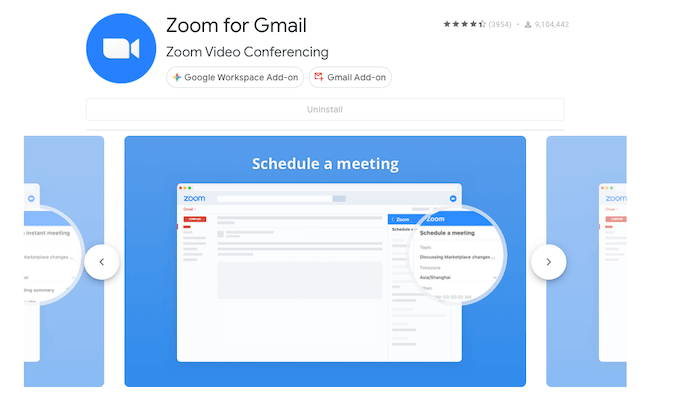
2020 was the year of the video conference. Between Zoom, Google Meet, and other video conferencing clients, people spent more time communicating through a camera than in face-to-face meetings.
Zoom for Gmail makes it easy to start a Zoom meeting with anyone you’re emailing. Once installed, you can find Zoom directly on your sidebar. Open an email and then click the Zoom icon to start or schedule a call without opening up another window.
2. Todoist
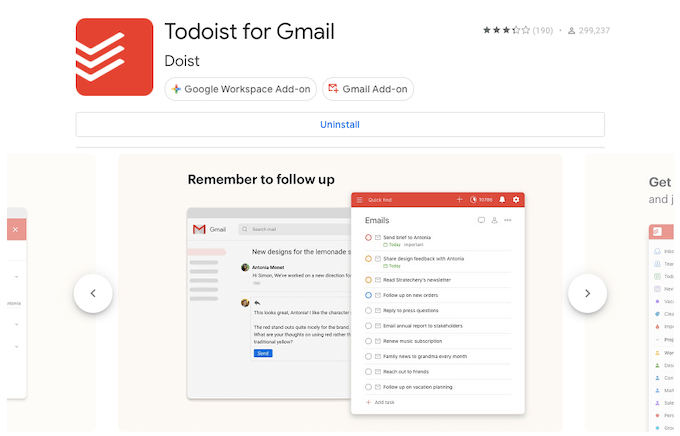
Many people began working from home for the first time this year. In doing so, they discovered the difficulty of managing multiple tasks and keeping track of everything you need to do. Whether you’re a work-from-home beginner or a seasoned pro who wants an easier way to track tasks, Todoist for Gmail can help.
After you install the add-on, all you have to do is open an email and click the Todoist logo on the sidebar. If there is a task to be found within the email, Todoist helps you by filling in some of the blanks and allowing you to easily enter the rest of the information.
You can designate what project the task belongs to, the due date, priority level, and more. Once you have done all of this, just click Add Task to enter it in your to-do list.
3. Dropbox for Gmail
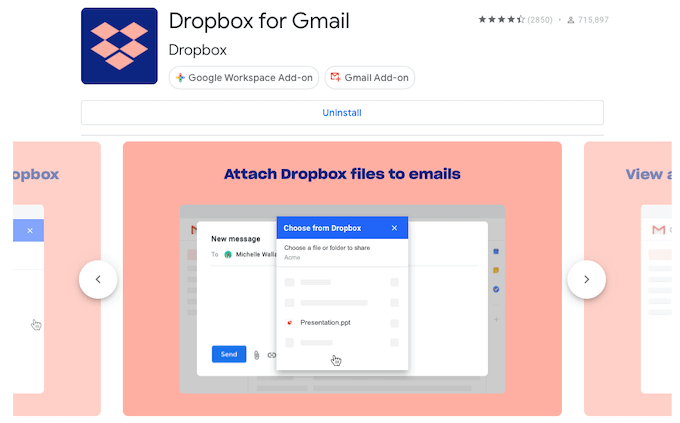
When you receive emails with important files, you need to back them up. Dropbox for Gmail makes it easy to do exactly that. Just install the add-on and sign in to your Dropbox account. After this, you can open Dropbox from the sidebar and quickly add any file to your Dropbox storage.
If there are multiple files within the email, just click the one you want to save and then choose which folder to save it in. Once you have selected the folder and given the file a name, then select Save. Voila—your information is stored within Dropbox without the need to open another window.
4. HelloSign for Gmail
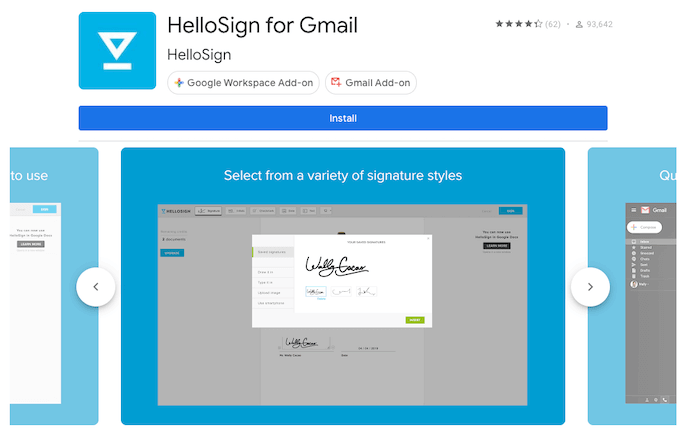
Without face-to-face meetings, e-signatures are more important than ever. Whether you are the one signing or you require a signature from your client, HelloSign makes it easy to provide a signature without using complicated, third-party resources.
The free plan allows you to sign three documents per month, but signing up enables you to sign an unlimited number of documents per month and send out as many signature requests as you like.
When you need to sign a document, just click the HelloSign icon in the sidebar and follow the on-screen instructions. The system will automatically walk you through the signing process.
5. Slack for Gmail
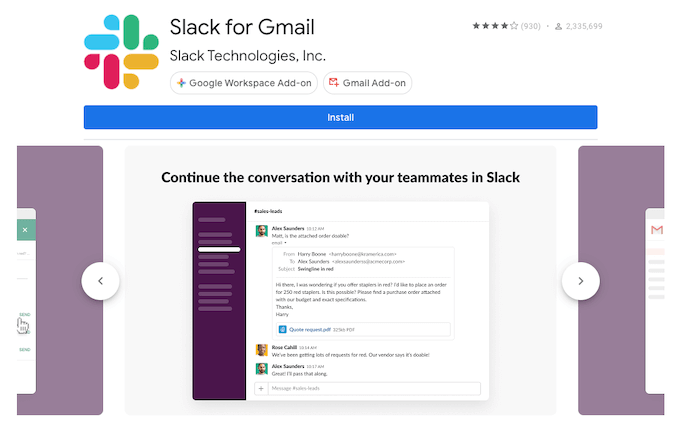
Slack is one of the most popular communication platforms on the planet. If you’re ever bored, just look up memes about what happens when Slack goes down. With that in mind, Slack With Gmail can make conversations with coworkers more productive by bringing an email directly into a Slack channel.
This tool allows you to include attachments and images, too. It’s perfect for those times when an email chain is just a bit too long and unwieldy—just drop it into Slack and discuss it in real-time. You’ll be able to reach a consensus and decide on a solution more easily.
6. DocHub for Gmail
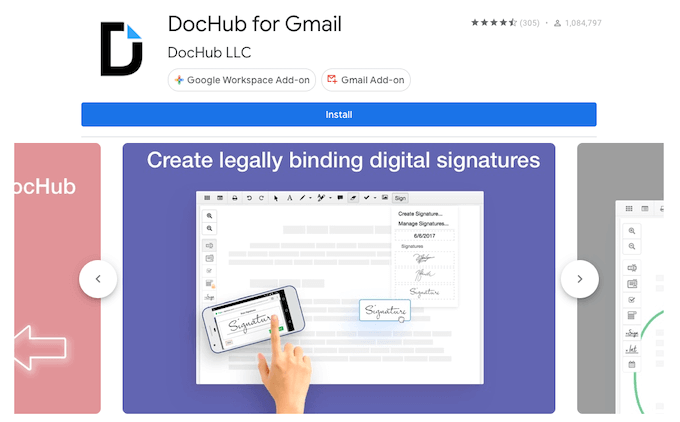
How often do you have to download a .PDF file to edit it or sign it? With DocHub for Gmail, you can sign, edit, and send PDF documents without opening a third party program. DocHub makes it possible to insert text, draw and highlight areas within the PDF, leave comments, and more.
Perhaps most importantly, it makes it easy to sign documents. You can merge pages together, create templates, and more. If you work with PDFs often, DocHub can streamline your workflow and get you in and out of your mailbox faster.
7. Trello for Gmail
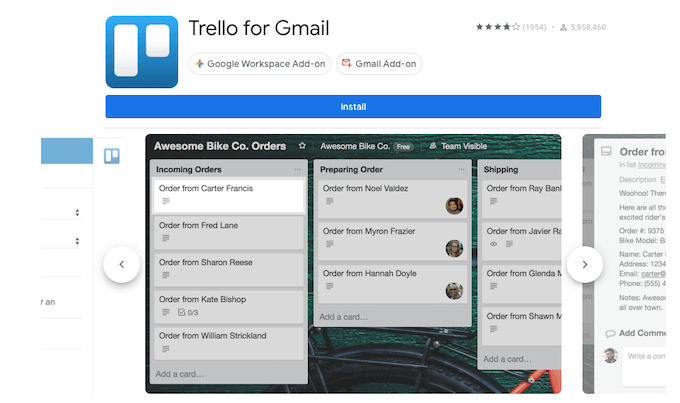
Trello is an effective task management platform that encourages collaboration and helps teams manage numerous projects in a single location. Trello for Gmail allows you to transfer an email into Trello with just a few clicks, making it a to-do list item rather than an email.
If you are working on reaching Inbox Zero, this is a powerful add-on that can help you do exactly that. Trello for Gmail makes the subject line of the email the title of the card and adds the body of the email as the description.
Whether you use Trello as a way to manage your inbox or to create tasks for coworkers based on emails, this add-on is worth exploring.
Are Gmail Add-Ons Safe?
There are dozens, if not hundreds of Gmail add-ons available across the web, but every entry on this list can be found within the Google Workspace Marketplace. This ensures that the Gmail add-on has passed Google’s inspection for security and malware.
If an add-on comes from a third-party website, its security cannot be guaranteed. If you’re unsure about the legitimacy of a Gmail add-on, read the reviews and get a feel for other users’ experiences with the application.
source https://www.online-tech-tips.com/google-softwaretips/the-7-best-gmail-add-ons/
