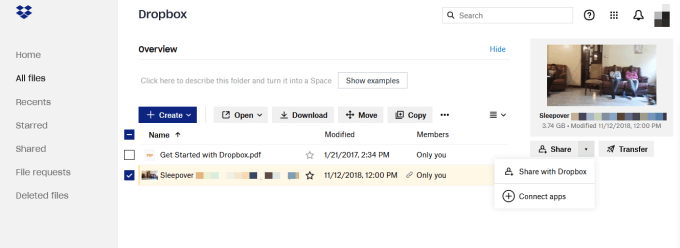Thanks to smartphones and other mobile devices with camera apps, you can take photos each time you meet or reconnect with family and friends after a long time.
While you can quickly share the beautiful photos you took with your loved ones, you don’t want the whole world snooping in on the events in your life that only a select few should view.
Fortunately, you can create photo albums online, upload your photos and share them with anyone on your contact list while keeping them private from random strangers.
Whether you took photos at a family gathering, wedding, at church or a business function, we’ve listed the best ways to share photos privately with family or friends.
Best Ways to Share Photos With Others
When you want to share photos with others, look for an app or site that’s convenient, easy to use for you and your recipient, offers ample storage and the much-needed privacy.
1. Google Photos
Google Photos is a good backup solution for your documents and media files, but you can also use it to share photos with family, friends or teammates. You can create shared albums, give everyone access to anyone you want and instantly share photos to anyone regardless of their device.
All you need is a Gmail account and you’ll get instant access to a personal Google Photos account. If you have an Android device, the app may already be pre-installed on your phone, and you can move the photos to Google Photos from your device.
Google will automatically tag your photos and back them up to free space on your device. Google Photos doesn’t allow for password protection, but you can grant access to certain albums to a private group while securing other albums.
2. Apple Photos
Apple Photos sorts all your photos, displays them in grid format so it’s easier for you to browse, and stores them to iCloud for ease of access from your iOS device or Mac.
Unlike Google Photos, which tags images based on content, Apple Photos automatically tags your photos based on location and content. Plus, the app offers specific search terms to help you locate your photos quickly and automated facial recognition sharing suggestions, which makes it easier to share with others.
Once you create a Family Sharing group, you can allow family members to view shared albums and download the photos you’ve added to the album.
3. iCloud
You can share photos as email attachments in Photos on iCloud or use an iCloud Link. However, if you use an iCloud Link, the photos you share are different from the shared albums you create on your iPhone, Mac or PC.
To share photos with anyone via attachments from your iCloud email, select the photos, tap Share > Email. Attachments larger than 20 MB are replaced with an iCloud Link, which you can share with anyone via Messages or Mail and they’ll be able to access and view the photos.
4. Dropbox
Dropbox is a user-friendly photo library manager that works well for family collections and professional photo repositories.
The file-sharing solution is easy to access and compatible with multiple devices. Once you upload your photos to Dropbox, you can create a shared folder to share them with others and they too can share their photos with you.
Dropbox allows you to upload photos from your camera roll, screenshots folder, and see thumbnail previews for more than 35 different file extensions. Plus, you can send a shared link by email, social media or instant message wherever you want.
The service also offers password protection so you can keep your files secure with a personalized passcode or password. Learn more tips and tricks to help you use Dropbox effectively.
5. Microsoft OneDrive
OneDrive is Microsoft’s proprietary cloud storage solution that works for photos and any other files you need to store. You can download it to your mobile device or computer and sync photos across devices.
The app organizes and tags photos based on the parameters you set and you can share with others via a shared folder on OneDrive. In this folder, you or your family and friends can store, view and download photos.
To share photos with OneDrive, select a folder and then select Share > Allow editing so that others can add photos. Select Email, enter the recipients’ names and then select Share to complete the process.
6. WeTransfer
WeTransfer is a free file-sharing platform that’s exceptionally easy to use and requires no registration. If you have a folder with photos you want to share, just add your recipients’ email addresses and they’ll receive the files quickly.
You can use WeTransfer across your devices provided they’re compatible with web-based apps. If you want extra security for your photos, you can pay up for the premium plan to access password protection, 1TB of storage and raise your transfer limit to 20 MB.
7. Flickr
Flickr may be ideal for freelancers and professional photographers, but anyone can use it to store and share photos with others. Whether you take photos for business or for a hobby, Flickr lets you set your photos to private, sync automatically, and assign them to albums as you see fit.
The app has a clean interface with easy-to-use menus, and photo editing tools. For premium plan subscribers, Flickr offers more features including auto-backups, an ad-free experience, unlimited storage, and photo stats.
On the gallery page, you can select whether your images are free for reuse or not and also network with other creatives on the platform.
8. AirDrop
If your family or friends all use Apple products like iPhone, iPad or Mac, AirDrop is the best way to share photos with them. The service is ideal for sending a single or small number of photos instead of sharing large files and folders.
You can beam photos and albums via AirDrop to share memories of entire family experiences. However, you need to have your devices as close to each other as possible and send a few photos at a go if you want to share photos faster.
The best part about using AirDrop is that you don’t need to set up any special accounts. If you and your recipient are on a WiFi network and have both AirDrop and Bluetooth enabled, the photo sharing process will be easy.
To use AirDrop, select Photos on your Mac, choose the photos you want to share and then select Share > AirDrop. Find your recipient’s name and then select Done.
9. Instagram
Instagram comes handy when you want to share photos regularly instead of sending multiple photos in one batch. The daily photo sharing app is especially useful if your recipients already follow you so they’ll receive regular updates.
You can use Instagram’s extensive photo editing options to edit your photos in the app, and make your content look its absolute best.
If you don’t want everyone snooping in on your photos, Instagram allows you to set your account privacy settings to limit access only to approved followers. However, until you opt-out or set your account to private, anyone can find your images via search engines.
The main drawback with this option is that you can’t upload photos from your desktop. Plus, it lacks sharing and storage capability, which makes it less than ideal when sharing with your family.
10. Cluster
Cluster is a private photo sharing app that allows you to make as many albums as you like and invite the people who matter. You can share photos, comment and connect with family and friends away from social media, and only invited users can see and post to your albums.
From close friends to extended family members, you can share anything including road trips, brunches, or wedding pics.
You can access Cluster via a web browser or mobile app and get notifications when something new is added, or when someone sees and likes your posts.
Pick the Best Ways to Share Photos With Others
There are many dedicated photo sharing apps and sites that allow you to store and manage your media, and choose who can view them. While many people use social media sites to share photos and videos online, there are others who prefer privacy focused options.
Whether you’re sharing photos with your loved ones or sending images to teammates from a company offsite, these best ways to share photos will ensure everyone can enjoy the images.
Do you have a favorite photo sharing app or site? Tell us about it in the comments.
source https://www.online-tech-tips.com/computer-tips/best-free-ways-to-share-photos-with-anyone/