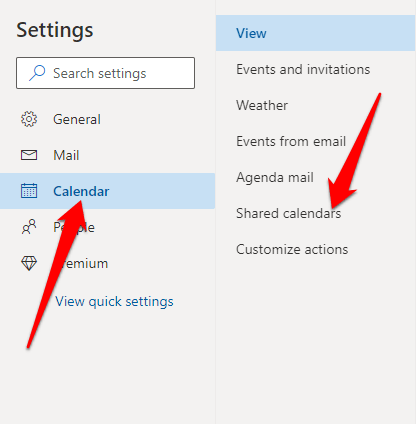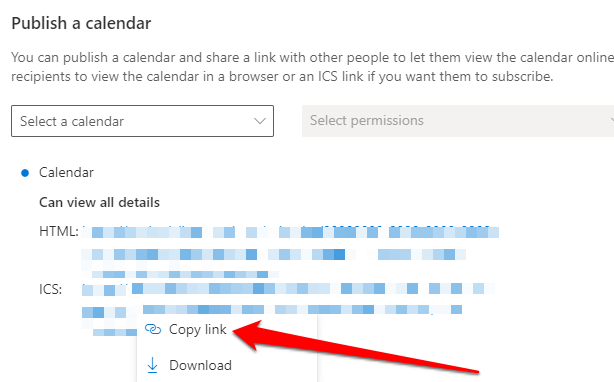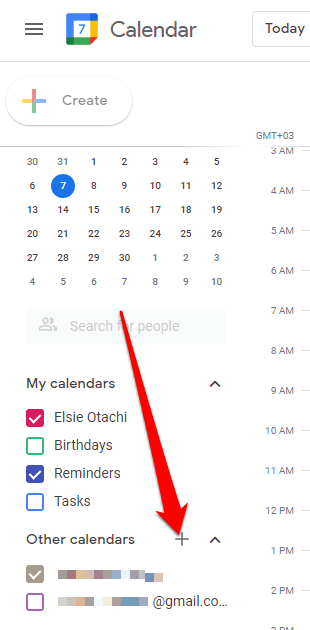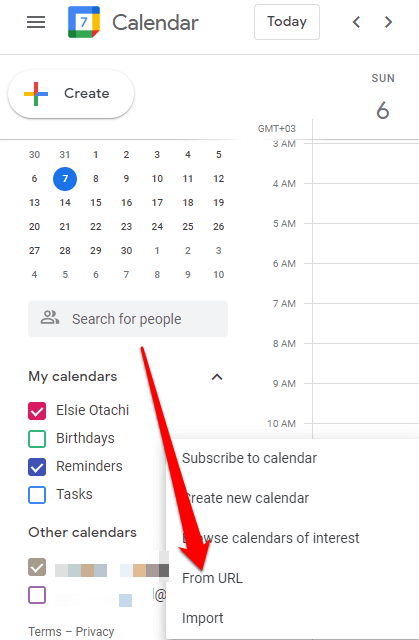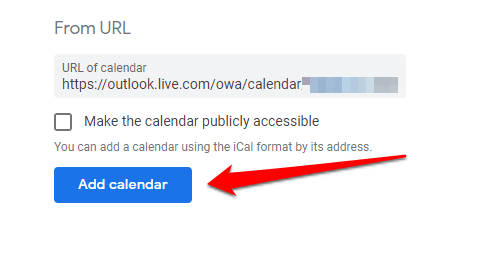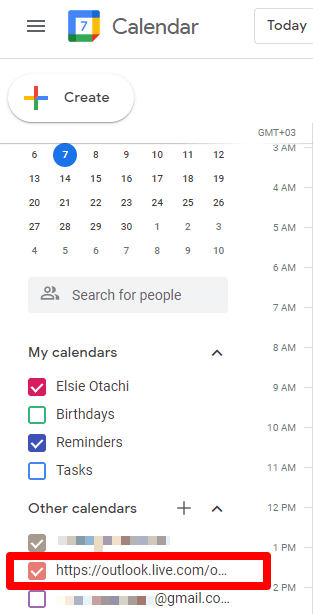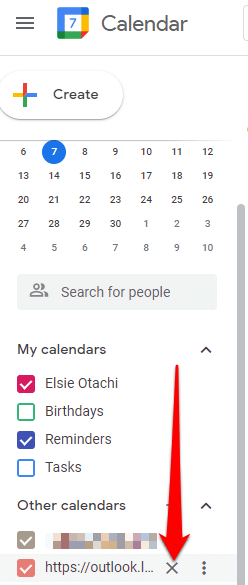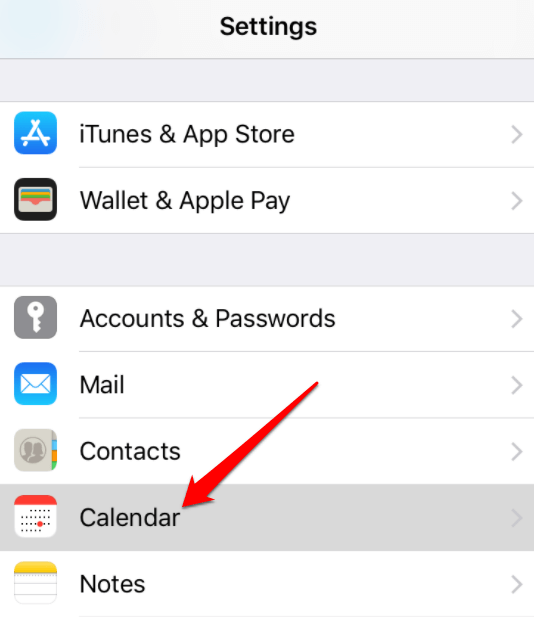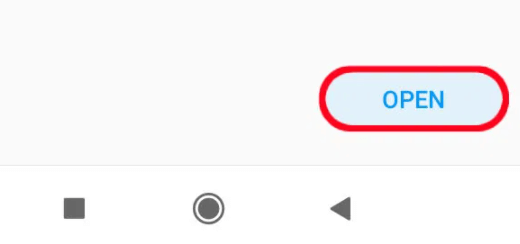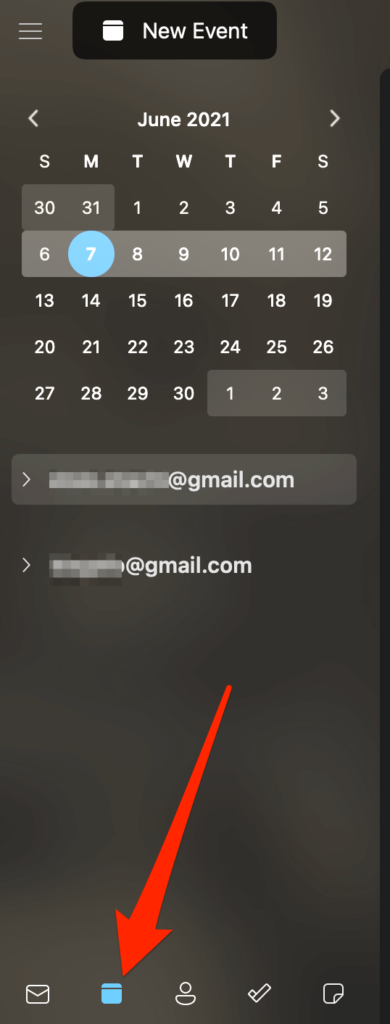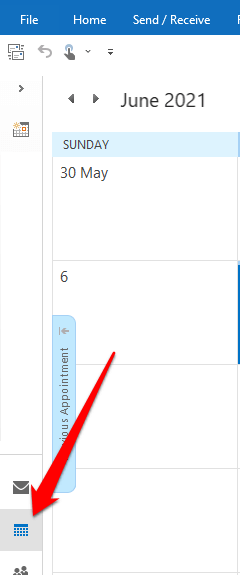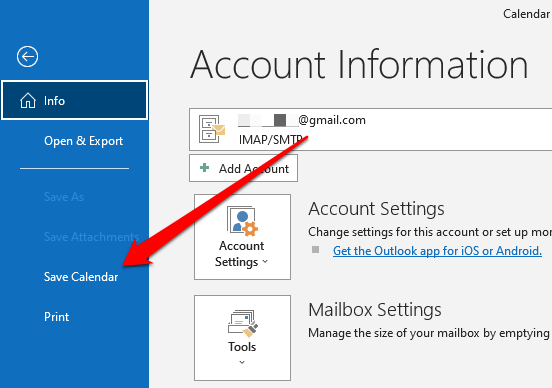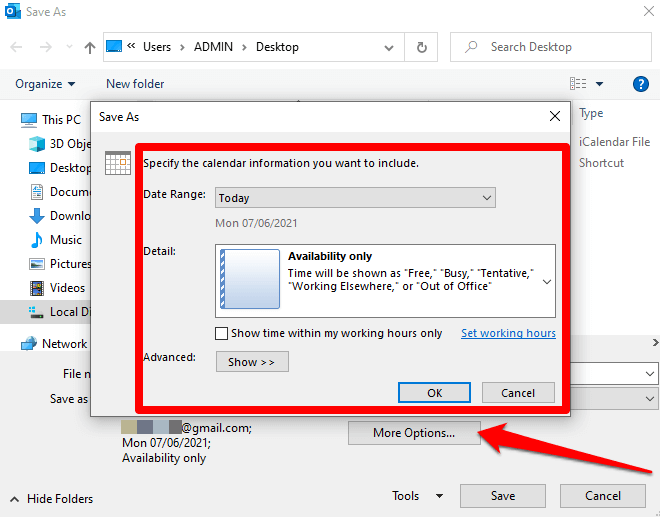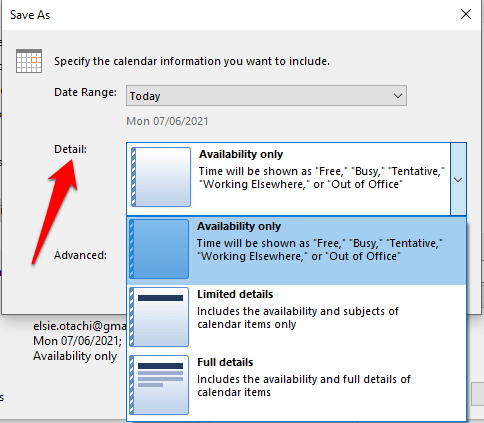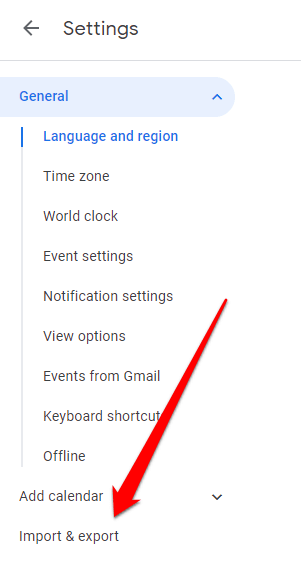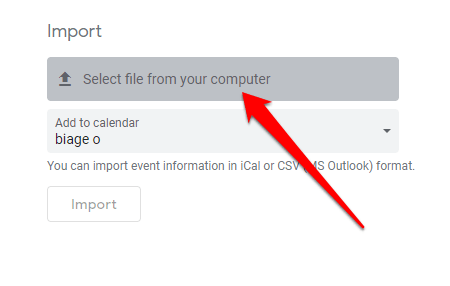You may have multiple calendars for your personal and work appointments, to-dos and time-tracked tasks. As a result, you may constantly be switching between apps, which can be cumbersome and frustrating.
You can sync your Outlook calendar to Google Calendar to easily access and manage all your calendars in one place. This prevents scheduling conflicts and makes the management of calendars easier.
How to Add Outlook Calendar to Google Calendar
A task that you enter on your smartphone may not appear in Outlook automatically, but you can add Outlook calendar to Google Calendar by following the steps below so that tasks will sync.
Add Outlook Calendar to Google Calendar
While you don’t need any extensions or plugins to sync your Outlook calendar to Google Calendar, you will need to get a link from Outlook first to use in Google later.
- Sign in to your Office 365 account, select Outlook, and choose Settings > View All Outlook Settings.
- Select Calendar and Shared Calendars.
- Go to the Publish a calendar section, select Calendar and Can view all details.
- Select Publish.
- Click on the ICS link that you’ll need to finish syncing both calendars and select the Copy link option.
- Go to Google Calendar and select Other calendars+.
- Select From URL.
- Paste the ICS link you copied from Outlook and then select Add calendar.
- The new calendar will appear among other calendars on the list, meaning the sync process is complete. You can save your calendar, rename it and change its colors.
- To disconnect your Outlook calendar and Google Calendar, hover over the calendar’s name in Google Calendar and select X.
Add Outlook Calendar to Google Calendar on iOS Devices
If you use Outlook calendar and Google Calendar on your iPhone or iPad, you can sync both calendars by adding them to the iPhone or iPad Calendar app to see all your meetings clearly and in a more organized way.
- Tap Settings > Calendar and tap Account to add your Outlook and Google accounts.
- Next, toggle to green to sync all your calendars.
Once completed, all your data will appear automatically on the calendar app.
Add Outlook Calendar to Google Calendar on Android
If you use your Android device to view your Outlook and Google calendars, you can install the Microsoft Outlook app to connect both calendars.
- Download and install Microsoft Outlook from the Google Play Store.
- Open the app and tap Open.
- Next, link your Outlook account to other accounts to add the calendar.
Add Outlook Calendar to Google Calendar on Mac
You can use Outlook calendar and Google Calendar on your Mac, but you’ll need to install the Outlook app and connect it to the Google account you use.
- Open Outlook and select Outlook > Preferences.
- Select Accounts and then select Add (+) at the bottom left side.
- Next, select New Account.
- Sign in to your Google account with your username and password and select Continue.
- Select the Google account you want to link with Outlook.
- Select Allow when asked to authorize Microsoft Apps to access your calendar.
- Select Done.
- Finally, select the calendar icon to view your Outlook and Google Calendar entries.
How to Export Your Outlook Calendar to Google Calendar
You can also export your Outlook calendar to Google Calendar and sync both calendars to view them simultaneously.
- Open the Calendar in Outlook and select the calendar you want to export.
- Select File > Save Calendar, go to the File name box, type a name for the iCalendar file or enter the default name.
- Next to More Options, you’ll find a summary of the calendar name, date range, and detail level. If you want to change the details, select More Options > Date Range and select the data you want to include in the iCalendar file or select Specify dates to enter a custom range for the date.
Note: It may take a while to generate the calendar if you pick an extensive date range or select Whole calendar. If the calendar is empty, you’ll get a message asking you to cancel saving the file.
- Select Detail, choose what you want to show, and then select OK > Save.
- Next, sign in to your Google Calendar account and select the Settings gear > Settings.
- Select Import & Export on the left side of the screen.
- Click Select file from your computer, pick the file you created earlier when you exported the calendar from Outlook, and select Open.
Note: For multiple Google calendars, select the calendar you want to receive your imported items from the Add to calendar drop-down box and then select Import.
View Your Outlook and Google Calendars Together
Having one calendar with all your meetings, tasks, and appointments makes life easier.
If adding Outlook calendar to Google Calendar using the steps above seems like a tedious and cumbersome process, third-party apps like SyncGene, CalendarBridge, and Sync2 can get it done quickly and easily.
Was this guide helpful? Share with us in the comments section below.
source https://www.online-tech-tips.com/computer-tips/how-to-add-your-outlook-calendar-to-google-calendar/