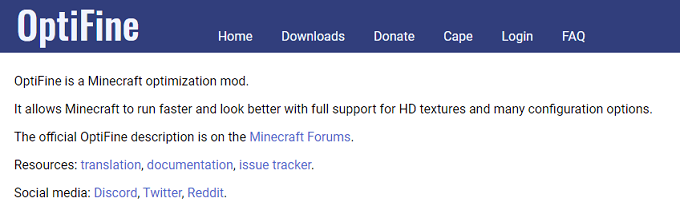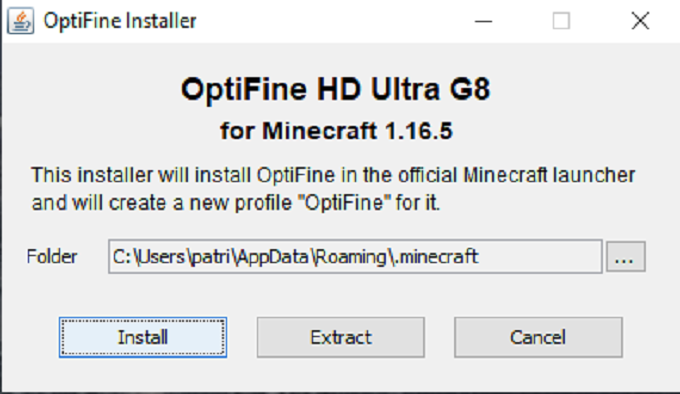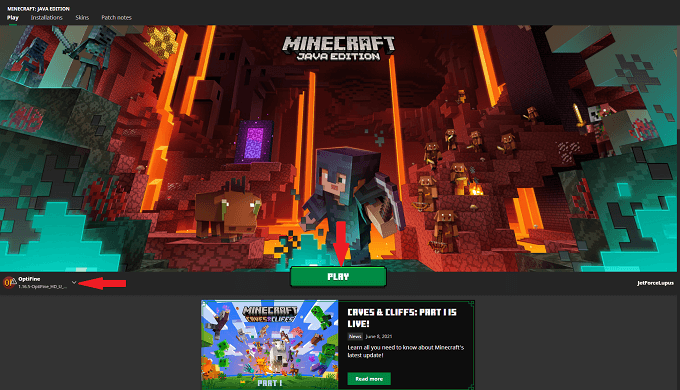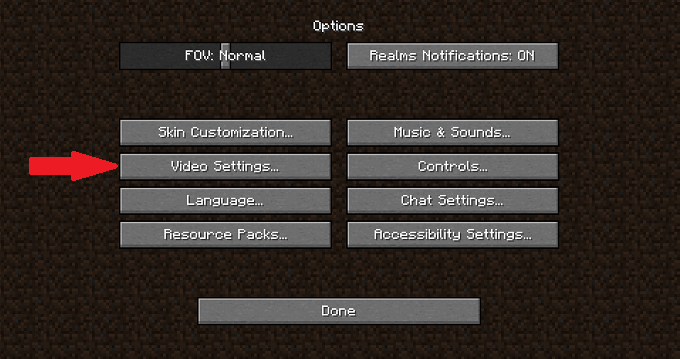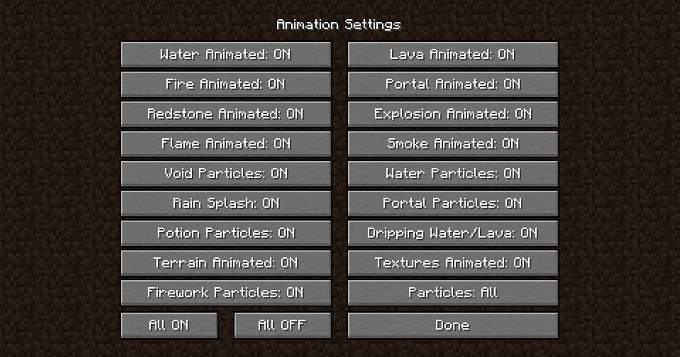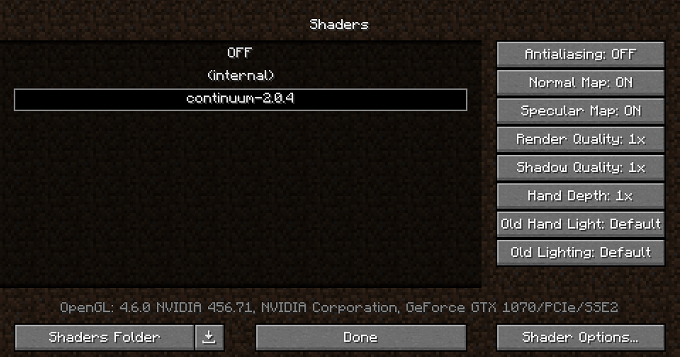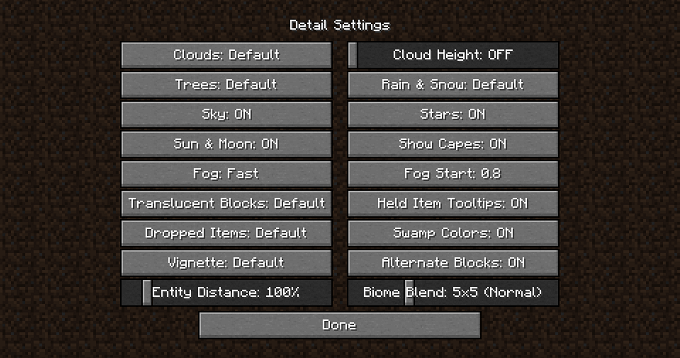Minecraft has a reputation for being a low-resolution and blocky game, but some mods can make Minecraft look absolutely beautiful–at the cost of seriously taxing your system. OptiFine is a graphics optimization mod for Minecraft that can improve performance and frame rate.
Understanding how to correctly download and install OptiFine will allow you to use various texture mods to change the look and feel of Minecraft with minimal impact on the game’s performance.
How to Download OptiFine
Although you can find OptiFine for download on different websites, the most trustworthy source is the official OptiFine site.
- Choose the version of OptiFine you want to download (OptiFine Ultimate is the recommended option) and select Download.
- You will need to sit through an ad (or select Skip in the top-right corner) before the actual download page appears. Select Download again.
- OptiFine downloads as a .jar file and will often throw a security warning. OptiFine’s website and downloads pass safety checks when run through a service like Norton’s Safe Web, so you can safely ignore the warning.
How to Install OptiFine
When you open the file to begin the installation process, the alert shown below pops up. This is necessary for the mod to work properly. Select Install.
OptiFine is available for use after you see the message, “OptiFine is successfully installed.” Using and customizing OptiFine is where the fun (and the complication) comes into play.
How to Use OptiFine
You don’t need to run OptiFine separately from Minecraft to take advantage of all the features it adds.
- Choose OptiFine from the Minecraft launcher. Select Play.
- Select Options > Video Settings.
- Hover your cursor over the options shown below to see details on what they do to improve your game’s performance.
- While you can turn all animations off to improve your framerate, it makes the game look worse. To do this, select Options > Video Settings > Animations > All OFF. If your GPU can handle it, leave animations on.
- Download shader packs if you want to make the game look particularly great.
- Shader packs are always zipped. Unzip the folder and move it into the Minecraft shader folder that OptiFine creates. You can find this at C:\Users\yourID\AppData\Roaming\.minecraft\shaderpacks.
- You can also access it by selecting Options > Video Settings > Shaders > Shaders Folder.
- You can then choose the shader pack from within the Shader options. When you start the game, the shader will be in place.
- The Details options can help you fine-tune your performance. You can choose whether you want clouds to look realistic or blocky, whether you can see through trees or if they are solid objects, and even tweak the sun and moon’s appearance.
- Mod packs that have a lot going on in the background can also affect the game’s performance. For instance, a mod pack like Sky Factory or Stoneblock combines numerous smaller mods. OptiFine can help eke out a bit more performance in subtle ways.
Note: If you have an older machine that can’t handle intense mod packs, combining a pack like Sky Factory with shaders is not a good idea. In many cases, the mod pack will overwrite the shader textures with its custom textures and cause the game to look disjointed and mismatched.
- If your machine can handle raytracing, there are ray traced shaders and texture packs that will blow you away.
Take your time and play around with OptiFine to optimize your Minecraft performance. The game will look better, run smoother, and give you an altogether different experience than before.
source https://www.online-tech-tips.com/gaming/how-to-download-and-install-optifine-in-minecraft/