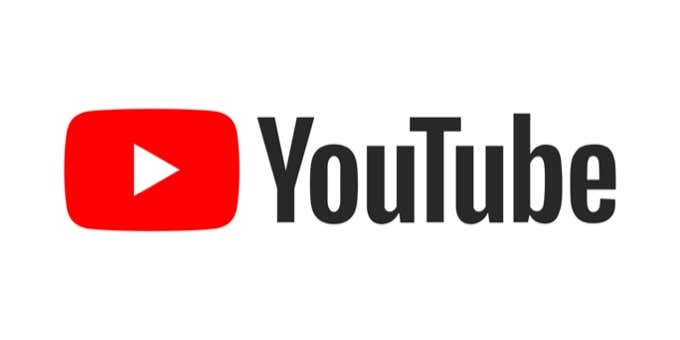The way you edit your YouTube videos has a big impact on how well-received your video is, how likely people are to keep watching, and the overall success of your channel. When editing is bad, it can be obvious and can turn viewers away from watching.
If you want to learn specific ways you can create better YouTube videos through editing, or how to edit videos directly in YouTube, this article will share tips you can apply right away. Not only will they make for great videos, but you’ll probably find that your videos attract more viewers.
Here are the top five best practices to follow when editing your YouTube videos.
Try Fast-Paced Editing
Keeping viewers interested in your videos can be difficult, and in order to appeal to the YouTube algorithm, you’re going to want the people watching your videos to stay on them. This means making sure they are engaged the whole time.
One way you can do this is by making your video fast-paced. This can mean more cuts between information, not lingering too long on one shot, and keeping the video moving among topics quickly. This will ensure that your audience stays interested, as new things are happening often in the video. Of course, you don’t want to be going through information too quickly in a way that will be confusing, so make sure you watch it back so you know everything comes across clearly.
Find Your Editing “Style”
When it comes to having a channel, you’ll want your videos to have consistency. A lot of this comes down to how you edit your videos, which would be considered your editing style. This is how you trim clips, how you use transitions, the way you color your clips, and more.
Before making a channel, it’s helpful to decide these things beforehand so that you can do them consistently throughout each video. For example, you might decide you want your videos to have some environmental opening shots with music, more natural clip transitions, and editing light and color to look more toned down and neutral.
This is just one example, and depending on the kind of content you’re creating you may want to do something entirely different. Either way, just make sure the style you choose stays consistent.
Keep Intros and Outros Short
If a viewer clicks on a video, they clicked on it because they want to see whatever the video is about. Intros and outros can be good for giving information about yourself and the channel, but it’s best to keep them to a minimum if you want your viewers to keep watching your video all the way through.
If your into or outro is overly long, it could cause many people to simply skip them and not hear whatever information you’re giving at all. So making them as succinct as possible is great to get people to hear all of what you have to say, and maximising the amount of time spent on the meat of the video.
Use Good Music
Music is a great tool in making YouTube videos interesting and appealing. The key to this is finding good music to use that is not too distracting but engaging enough to help move your video along. You can also make any background music louder or softer in your video editing program to not distract viewers during talking parts.
If there’s just some action or environmental shots occurring in the video, it can be appropriate to turn music up louder so you get that emotional reaction. It’s not recommended to cut the music as soon as a clip transitions, as this can feel clunky. Fading the music out or to a quieter level is a better option.
Keep Things Simple
With all the additions, effects, and transitions you may want to add to a video, remember that it’s best to keep them subtle. Too many will overwhelm your viewer, or just make the video confusing.
Watch some popular YouTubers who make similar content to you to see how they edit their videos. This is a great jumping off point if you’re lost on how to do your editing. Pay attention to how they use effects to enhance the video rather than overuse them.
How to Edit Videos On YouTube
Once you upload a video to YouTube, the platform has a way you can do some minor editing if you wish before publishing the video publicly. This can include some trimming, adding audio, blurring areas, or creating an end screen.
Accessing the YouTube Editor
Here’s how to get to this editor.
- In YouTube Studio, under your channel sidebar, click on Content.
- Select the video you want to edit, then on the sidebar click Editor. Then select Get Started.
- The timeline of your video with some editing tools will open.
Trimming Your YouTube Video
To edit your videos, you can do some basic tasks. To trim your video:
- Click on Trim just below your video. Two blue bars will appear at the beginning and end of your timeline.
- Move the blue bars to trim the beginning and end of the clip. If you want to split the video in multiple clips, click on anywhere in the timeline and a gray bar will appear. Then, click the Split option on the bottom of the screen in the gray bar.
- This will turn into a new clip that will also get a blue bar you can use to trim. If you want to erase all your cuts, select Clear All at the bottom.
Adding Music to Your YouTube Video
To add music:
- Click on the plus icon next to the music note in your timeline.
- The audio library of free music will come up. Choose one you want to use and select Add. It will be brought into your timeline.
- If you want to delete any music, you can go back to the audio library and select Remove from the track you added.
Blurring Parts of Your YouTube Video
To blur parts out:
- Click on the plus icon next to Blur.
- Choose options for your blur, whether you want to blur a recognized face or make a custom blur.
- In the timeline, you can drag the blue bar from each end to choose which portion of the video you want the blur to be active.
- In the panel that appears if you choose custom blur, you can choose the shape of the blur and whether it is on a tracked object or fixed object.
- If you choose face blur, a window will come up asking you which of any recognized faces you want to blur out.
Creating an End Screen
To create an end screen:
- Select the plus icon next to the End Screen feature. Then, you can choose whether to add a template with predetermined elements, or to add each element on your own.
- When you add an element, you can click on it in the video preview to edit what information it links to. YouTube may automatically link certain elements, such as linking the Subscribe element to your channel.
- You can move elements around your video to change how they appear for viewers. If you want, you can import end screens from previous videos by clicking on Import From Video.
- Click on Save in the top right corner when you’re done editing your end screen.
Editing YouTube Videos
Getting into your groove when you edit YouTube videos might be a learning curve at first, especially if you’re going into it with no editing knowledge, but following these tips will get you well on your way.
The more videos you edit, the better you’ll get, too, so don’t be discouraged if past videos aren’t up to par or you make some mistakes. Keep on creating and the quality will get there.
source https://www.online-tech-tips.com/cool-websites/how-to-edit-youtube-videos-5-best-practices/