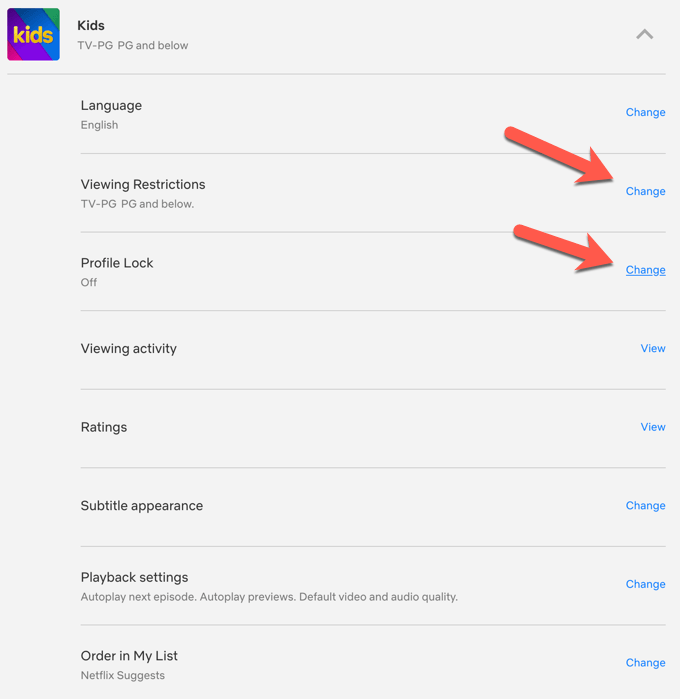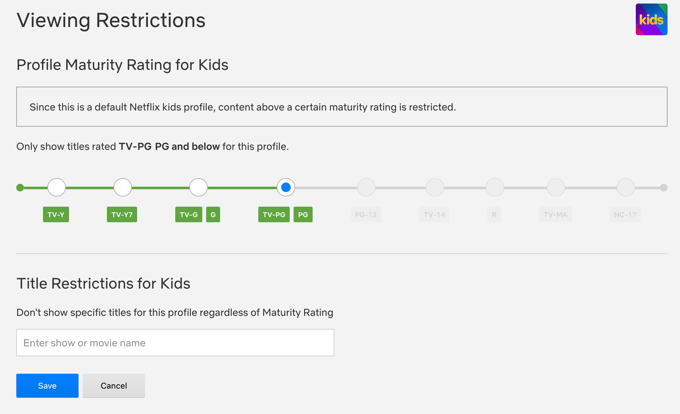With so many new streaming services hosting tons of content that anyone with access can play instantly, it might be smart to restrict children’s access to these platforms.
Since these services know that children will use these platforms, many of them have developed parental control features to allow you to control or block what younger users of the account can watch.
Each streaming service has unique features, so here’s how to set up parental controls for some of the most popular ones out there.
YouTube
YouTube is notorious for being a place you can find videos on pretty much anything. As YouTube grew into a large streaming platform, they created a site specifically for children called YouTube Kids. While being kid friendly, this site offers parents options to control how their kids can view the site.
To start you need to setup a YouTube Kids account by going to the website or by downloading the app for iOS or Android.
Next, follow these steps below to set up parental controls.
- Tap the lock icon in the top right corner in the app to access parental control. From here, you’ll have to either complete a multiplication problem, enter in numbers listed on the screen, or you can choose to set up a passcode.
- Choose the profile of the child you wish to set up controls for.
- You’ll now have the option to choose from a few different settings for how YouTube Kids will appear for your child. Depending on the age of your child, you can choose Preschool, Younger, Older, or elect to approve content yourself.
Keep in mind that not all the videos available in each setting have been manually reviewed. If you see something that isn’t suitable for your child, you can block and/or report it. With the approve content yourself setting, you can manually choose which videos you want to make available for your child’s viewing.
Netflix
Netflix has plenty of options available for setting up parental controls. You can set up an exclusive profile on Netflix Kids. Follow the steps below to manage profiles when you have parental controls activated. To do this, follow these steps.
- On Netflix, go to your main Account page.
- Scroll down to Profile & Parental Controls. If you don’t see this option, it means parental controls are already available for you.
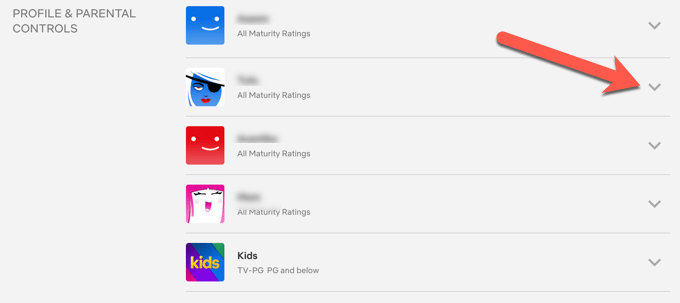
- You will see a New Parental Controls section where you can change settings for each Netflix profile by clicking on Change next to Viewing Restrictions.
- You have the option to set a maturity level to restrict content rated beyond that, require a pin to access a profile (so a child can’t accidentally access an older user’s profile), and restrict specific titles.
- Click Save when you’re done.
You can make any profile strictly a Netflix Kids exclusive profile by following the steps below.
- Go to your main Account page and sign in.
- Scroll down to the profiles on the account and select the drop down arrow next to the profile you want to make a Kid’s profile.
- Next to Viewing Restrictions, select Change. Then enter your password.
- Scroll down to the Kids Profile and check the box that reads Display the Netflix Kids experience with titles just for kids.
In the same section you can set up your own controls manually as well, such as setting a maturity rating level for available shows, or restricting specific titles.
Amazon Prime
On this streaming service, you can access certain Prime movies for free, however you also have the ability to buy them. To keep you from getting bills for movies and shows you didn’t buy (but your child did), Amazon also gives you the ability to set up a PIN before getting any movies.
- On Amazon Prime, on the web, select your account in the top right.
- Scroll down to Digital content and devices, then select Prime Video settings.
- Select Parental Controls. You’ll find a section at the top labeled Prime Video PIN. Enter a PIN here and then press Save.
Once you set up a PIN, you can set restrictions for purchases, as well as what maturity ratings are available and what devices these restrictions will be applied to.
Prime also has a dedicated Kids profile available that you can have your kid use, with curated movies and shows that are all appropriate for children.
HBO Max
HBO Max has many titles available, including a lot you probably don’t want a young child stumbling on. Thankfully, HBO Max parental controls make it pretty easy to control what your kid has access to on the service.
Here’s how to set up a kid profile on HBO Max.
- Select your main profile icon.
- Choose Switch Profiles.
- Choose Add Kid, and then create a pin number if you don’t already have one.
- If you’re using a phone or tablet, you’ll have to select a profile picture and then enter the name and birthdate of your child. If you’re on a TV or computer, you’ll just enter a name and birthdate and you can add a profile picture later.
- Select Next, and you can then choose the maturity rating levels for titles you want to be available for your kid to watch.
- Select Save when you’re done.
Hulu
Hulu also provides you with an option to set up a Kids profile for younger viewers. You can create a Kids profile in the following way:
- Under your main profile, go to Manage Profiles.
- Select Add Profile.
- When setting up this profile, make sure you turn the Kids profile switch to ON. This will make the profile a Kids-only profile.
Setting Parental Controls
As you can see, there’s a wide variety of options for how you can control what your kids are watching, no matter what streaming services you use.
This way your kids can still enjoy their favorite shows and movies, and you can also have peace of mind knowing what they can access.