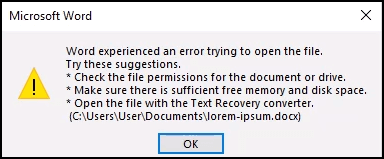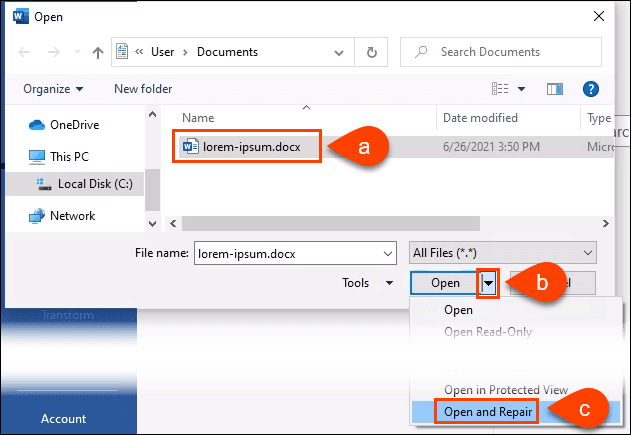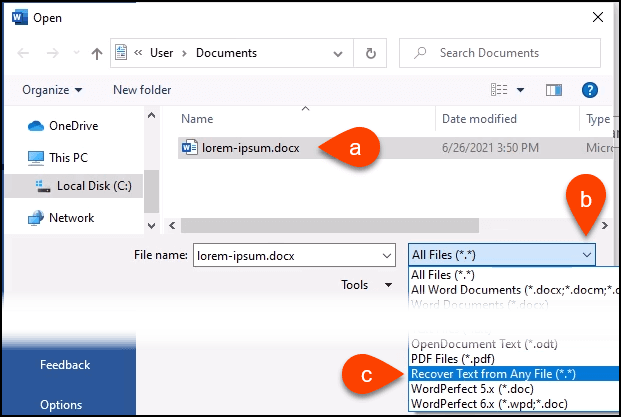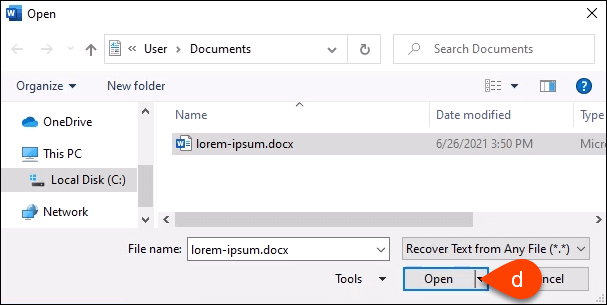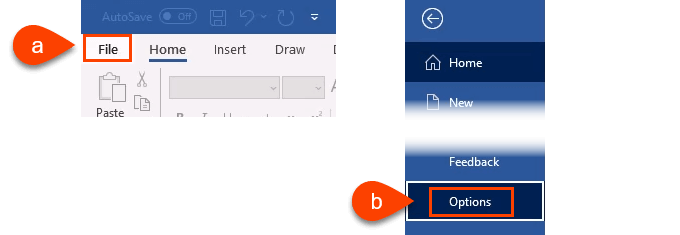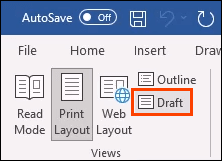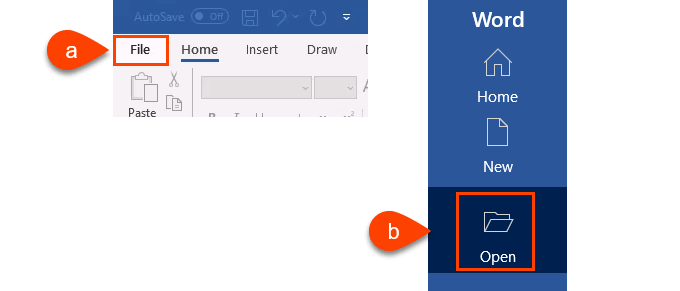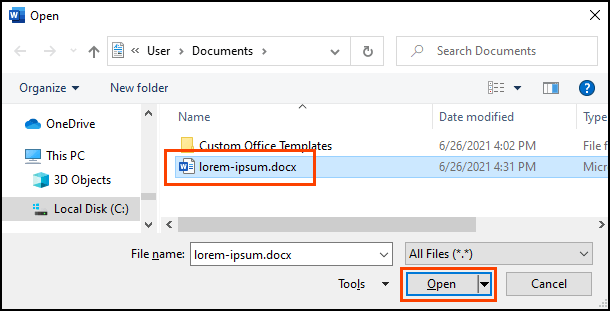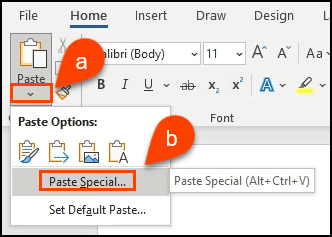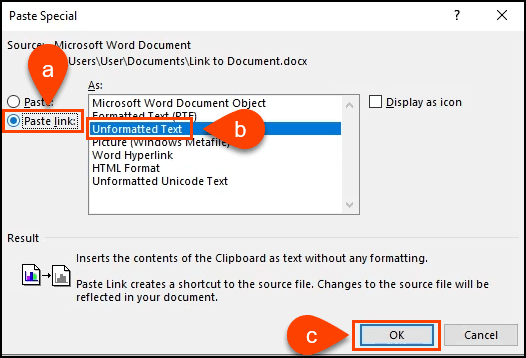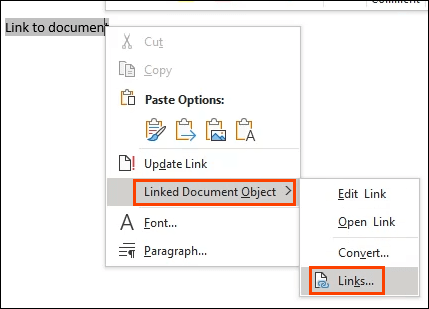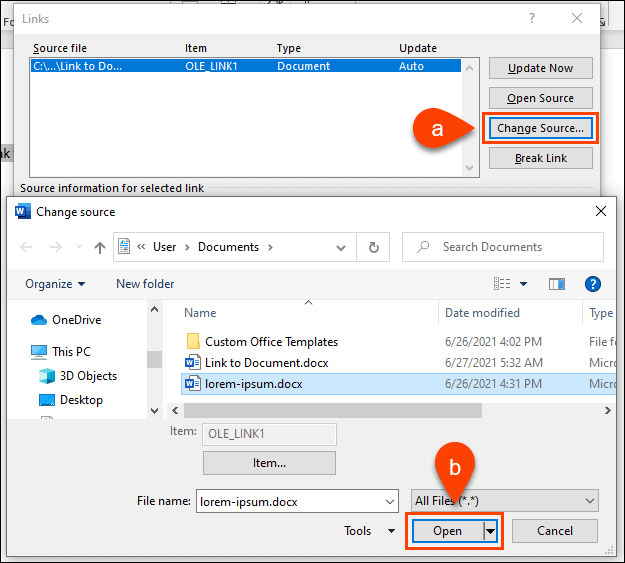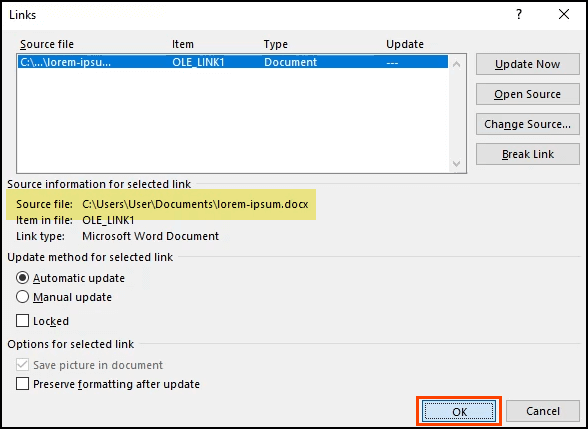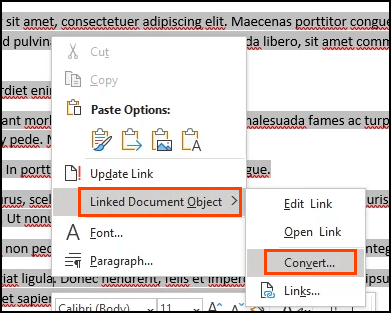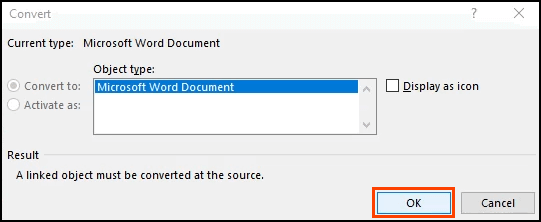It’s the night before the report is due. You’re just about to put your finishing touches on it. You open the document and your heart sinks as Word tells you the file cannot be opened. Worse yet, the file was never saved or accidentally deleted.
Don’t panic! Try all the options in our How to Recover a Word Document article. Most of the time, the advice there will recover your Word document. Oh, you tried all of that? You couldn’t find your document? Or you found it but it won’t open? We’ve got some help for that too. You could recover an unsaved, deleted, or corrupted Word document with our tips.
Recover Corrupted Word Files In Microsoft Word
There are several methods to try when recovering a corrupted file right in the Word program. Although the recovery rate for these methods isn’t perfect, try them first. They’re free, and if they do recover the document, it’ll be right there in Word, ready to save.
Word Content Recovery
When opening a document and finding out it’s corrupt for the first time, we’ll likely see the following error message: Word found unreadable content in YourDocument.docx. Do you want to recover the contents of this document? If you trust the source of this document, click Yes.
It’s obvious what to do next. Click Yes. If the corrupted document opens and it’s usable, then great! If not we’ll see the error message, Word experienced an error trying to open the file. A list of suggestions will be presented. They’re worth following.
Word Open and Repair
The Open and Repair option is also built into Word.
- Open Word and select Open. Then navigate to where the corrupted Word file is saved.
- Select the file so it’s highlighted.
- Select the down arrow next to Open.
- Select Open and Repair.
It may take a few minutes to process. You can either recover the corrupted document or get an error message.
Word Recover Text from Any File
It’s a bold claim to make that Word can recover text from any file, yet Microsoft still used that as the name for this method.
- Open Word and select Open. Then navigate to where the corrupted Word file is saved.
- Select the file so it’s highlighted.
- Select the down arrow next to All Files (*.*).
- Select Recover Text from Any File (*.*).
- Select Open.
Word will process the file for a few minutes. It’s hit or miss, so it will either recover the text of the Word document or we may get the error message, Word found unreadable content in somefilename.tmp. Do you want to recover the contents of this document? If you trust the source of this document, click Yes. So, click Yes.
The text will either be recovered or we’ll get the usual error message.
Word Open in Draft Mode
If none of the above methods worked, we’ll need to try a couple of things that aren’t really official Microsoft ways of recovering a corrupted file in Word. But, they can still be done using just Word. Opening the file in Draft mode is the first.
- With a new blank document open in Word, select File, then at the bottom-left corner of the screen select Options.
- When the Word Options window opens, select Advanced on the left side. Then scroll down to the Show document content area. Put a checkmark in Show picture placeholders. Do this so that Word won’t try to rescue the pictures and then give up on the whole document when it can’t.
Let’s assume we have the pictures saved somewhere else as well and can put them back in the rescued document. Also, put a checkmark in Use draft font in Draft and Outline views. This prevents Word from trying to rescue all the styles that were used in the document. We want Word to focus on getting the text back. We can quickly reformat the document when we get it back.
- Select OK to close the Word Options window.
- In the ribbon, select View, then Draft. Any documents opened will now open in the Draft view.
- Let’s try opening the corrupted Word file.
- Select File to go to the Word home view and then select Open.
- Navigate to the corrupted Word document and Open it.
Give Word a few minutes to work. It’ll either recover the document or we’ll get the usual error message. If you get the error message, Word found unreadable content in YourDocument.docx… select Yes to continue.
On to the final, and most complicated, method.
Word Link to Document
This one is complicated. We’re trying to trick Word into opening the corrupted file. Surprisingly, it can work.
- Open a new blank Word document and save it with a name like Link to Document.docx.
- Enter some text like Link to document. Select all the text and copy it by right-clicking and selecting Copy or use Ctrl + C.
- Open a new blank document. Select the down arrow under the Paste option in the ribbon. Then select Paste Special. Or simply use Alt + Ctrl + V.
- In the Paste Special window, select the Paste link radio button then select Unformatted Text. Select OK.
- Right-click on the text now in the document. Select Linked Document Object > Links.
- In the Links window, select Change Source. The document selection window will open. Select the corrupted Word document and open it.
Back in the Links window, ensure Source file: shows the path to the corrupted Word document we just selected. Select OK to continue.
- If it works, we’ll see all the text from the corrupted document. It will be highlighted because it is still a link. Right-click on the text and select Linked Document Object > Convert. A new window will open.
8. In the Convert window, the Object type: Microsoft Word Document is already selected. Select OK to do the conversion.
Now the document will be plain text, without links. Save it before it’s lost again.
Programs to Recover a Deleted or Corrupted Word Document
What if none of those steps worked? Or what if the Word document is just plain deleted and not in the Recycle Bin, with no backup of any sort? There are a few programs that can recover deleted or corrupted Word documents.
Windows has built-in utilities like ShadowCopy and File History for recovering deleted or uncorrupted versions of a file. There’s also the free Microsoft Windows File Recovery app.
Mac’s Time Machine feature will help Apple enthusiasts, as long as they have automatic backup turned on. If those options aren’t working, try one of these apps.
We downloaded and tested all of the apps below on the same corrupted file used earlier. Keep in mind that no file recovery will work every time. Your experiences may be different.
All apps were put through VirusTotal’s File Analyzer. It’s an online virus scanner. If any security vendor flagged the file as bad, the app was not included in our tests.
DocRepair
OS: Windows
Price: $80
Recovery type: Corrupted Word files
DocRepair can be used on Word documents from Word 2.0 right up to 2016, as well as Word for Mac. Unfortunately, we didn’t have a Mac to test it on, so our review is based on the Windows version.
Sometimes DocRepair recovered complex formatting, but mostly it only recovered the text. All that aside, this was the app that worked most consistently in our testing. It was also the simplest.
DocRepair also claims to be able to recover Word files lost to damaged disks or bad disk sectors. We couldn’t test that, unfortunately. Seriously, this was the best corrupted Word file recovery app in our test.
Wondershare Recoverit
OS: Windows, Mac
Price: From $80/month to $170 lifetime license, free trial
Recovery type: Deleted Word files
Searching for Word recovery apps, Wondershare Recoverit will be a result. Their marketing frames it as a Word recovery app, but realistically it’s a file recovery app we’d likely use to restore any deleted file.
It does have a filter option so the scan can be narrowed to file type such as photo, video, document, etc. This will reduce the time it takes to scan. However, there will still be a lot of documents to sift through. Wondershare did find several versions of our file that could be restored, as shown by the highlighting.
RS Word Recovery
OS: Windows
Price: $40/year, free trial
Recovery type: Deleted Word files
The name is pleasantly misleading as RS Word Recovery doesn’t just recover Word documents. It can recover OpenOffice, PDF, and plain text files as well. RS Word Recovery is really a deleted file recovery program that can filter down to a document type.
It won’t actually fix a corrupted file, but it may find a previous version of the file that couldn’t otherwise be found. It works on local and removable drives too. The highlighting shows that a version of our test file was found.
DataNumen Word Repair
OS: Windows, Mac
Price: 89.95, free trial
Recovery Type: Deleted or corrupted Word files
DataNumen Word Repair claims to recover Word documents for Windows or Mac. It can recover unsaved, deleted, or corrupted Word files. The formatting of the document is supposed to be kept intact too, including; tables, images, lists, links, and bookmarks. Whether the file is on a local or removable disk, DataNumen Word Repair can be used. Our test didn’t recover the file.
Stellar Repair for Word
OS: Windows
Price: From $80/month to $170 lifetime license, free trial
Recovery type: Corrupted Word files
This one is specifically for repairing Word files. If the location of the file is unknown, Repair for Word will search for it. Once found, Repair for Word can preview the document as a full document, filtered text with formatting, or raw text without formatting. From there, it can do a simple repair of minor corruption or a complete recovery. It didn’t work on our test file.
Easy Word Recovery
OS: Windows
Price: $60 personal license, $100 business license
Recovery type: Deleted or corrupted Word files
Munsoft’s Easy Word Recovery is an older app and it shows in the look and feel. But if it works, does that matter? Easy Word Recovery can recover data from a Word file and also search drives for all Word files in case it’s lost or deleted. Once the Word file is found or recovered, it gives a preview as well. Our test file wasn’t recovered.
Still Can’t Recover a Word File?
If you’ve tried all the options within Word, Windows’ or Mac’s built-in recovery tools, and a few of the apps mentioned, there may be only one thing left to do. The device could be taken to a data recovery specialist, but that’s going to cost well over $1,000. Maybe the document is worth that much to you though.
Have you successfully rescued a Word file with our tips or the apps? Got other tips or a favorite Word recovery app? We’d love to hear about it.