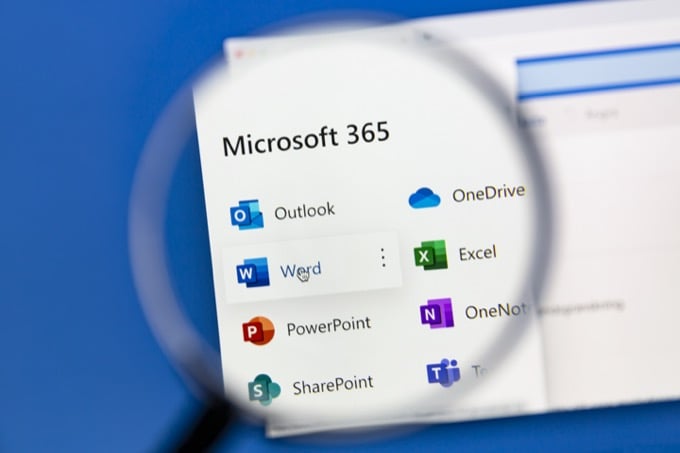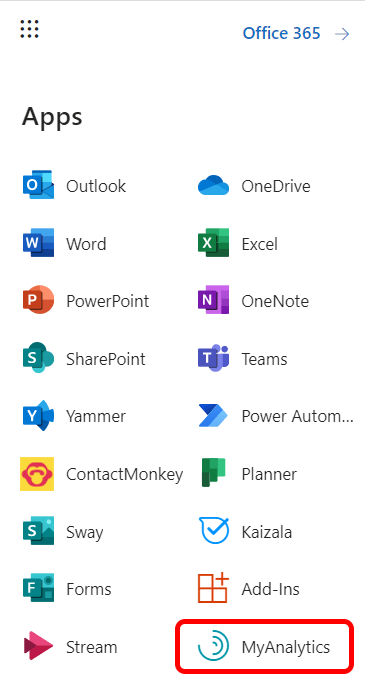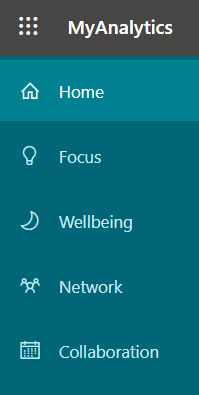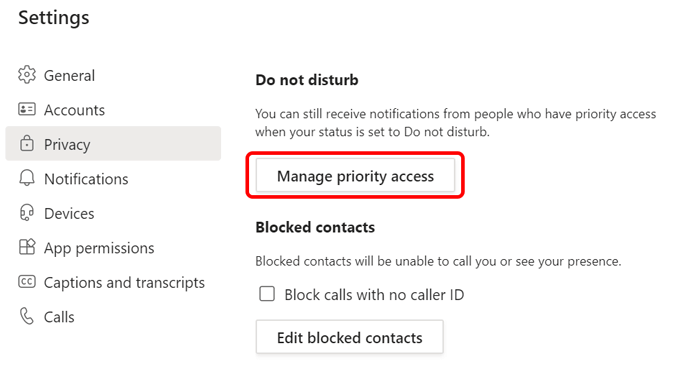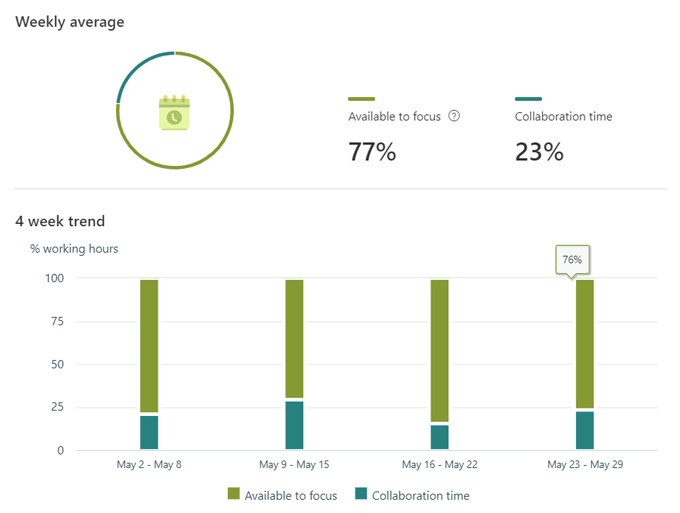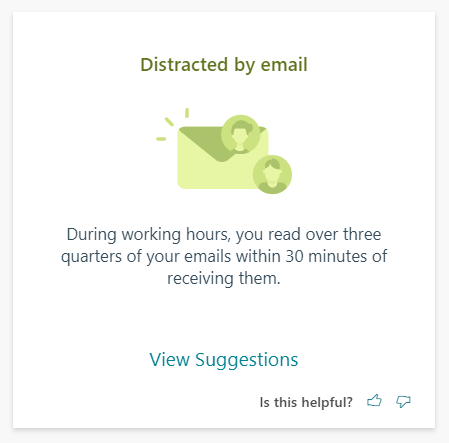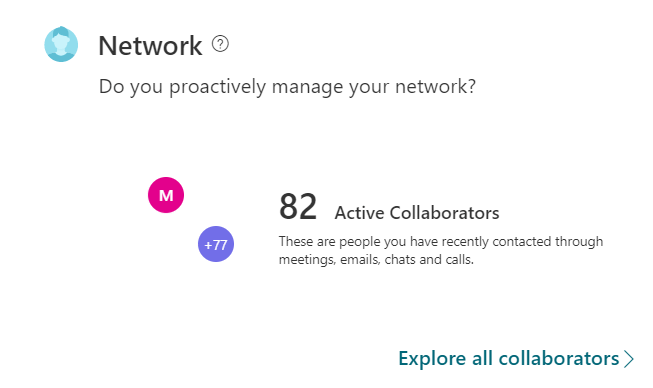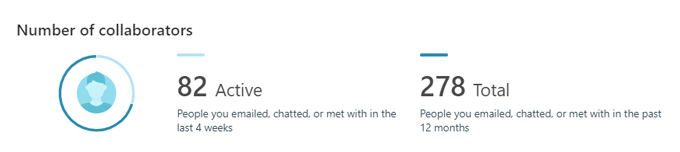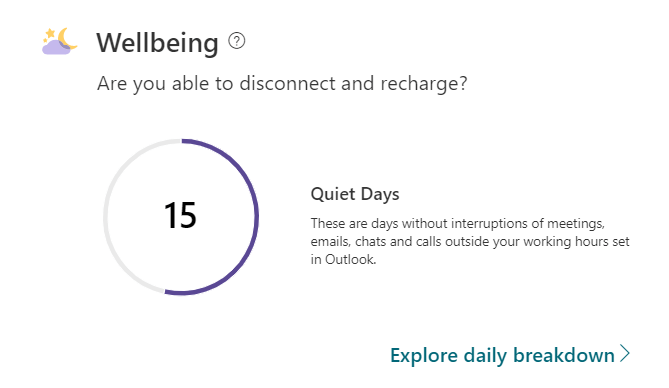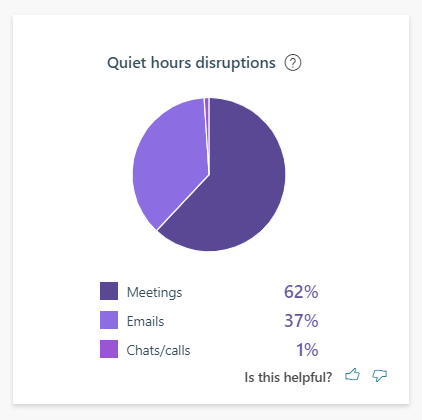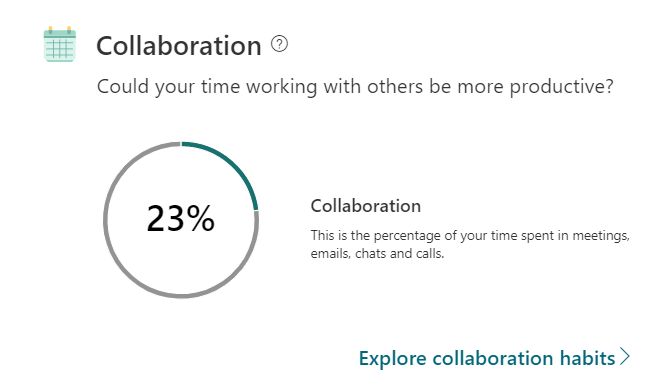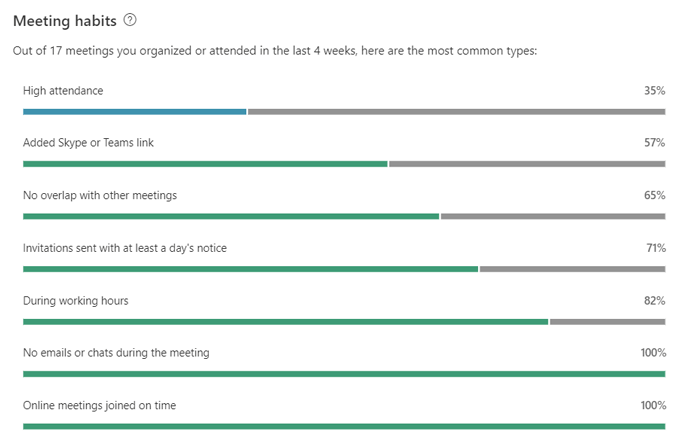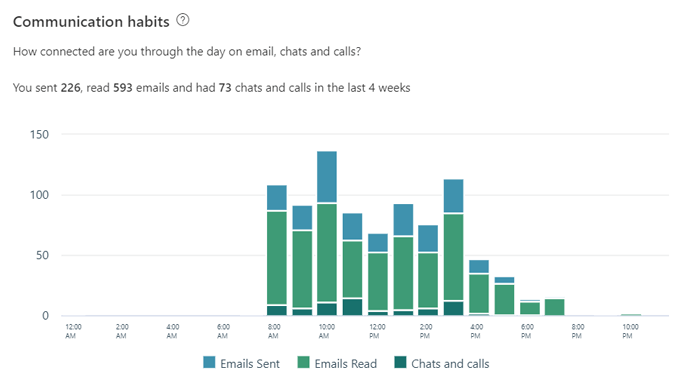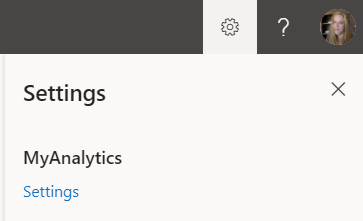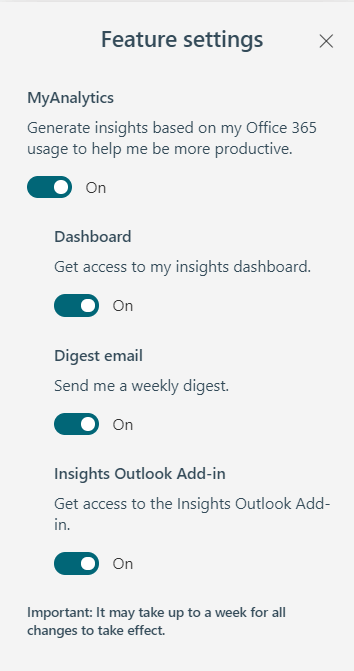Getting access to data about your work habits can give you an extra leg up when it comes to improving productivity. MyAnalytics is Microsoft’s platform for delivering data-driven insights into your work habits. It can help you stay focused and work smarter.
We’ll walk you through the MyAnalytics dashboard where you can find insights into your work patterns and tips on how to work smarter, not harder. We’ll also show you how to build new work patterns like setting aside time each workday to focus on your most important work.
MyAnalytics Plans and Supported Browsers
You’ll get access to different elements of MyAnalytics depending on which Microsoft Office 365 or Microsoft 365 plan you have. Elements can include the MyAnalytics dashboard, weekly email digests, inline suggestions, and the Insights add-in for Outlook.
Currently, you can use the latest versions of Google Chrome, Firefox, and Safari to access the MyAnalytics dashboard, as well as Internet Explorer version 10 or 11 or Microsoft Edge.
The MyAnalytics Dashboard
Access the MyAnalytics Dashboard by logging into your Microsoft 365 account and selecting MyAnalytics from the app drawer. If you don’t see MyAnalytics in the list of apps, select the All Apps link.
The main MyAnalytics dashboard consists of four sections and displays information about your work habits over the previous four weeks. We’ll discuss how each section gives you productivity insights so you can react accordingly and improve your productivity and maybe even your mental health.
You can explore each section in more detail by selecting it in the MyAnalytics menu on the left.
Focus
The Focus section on the dashboard tells you how much time you have had outside of meetings, emails, chats, and calls to focus on your work.
If, like many people, you block out time on your Outlook calendar to get work done, MyAnalytics will count that as time available to focus. In other words, as long as you haven’t invited any other attendees for that appointment on your calendar, MyAnalytics knows it was work time. If you mark time as “Out of Office” on your Outlook calendar, MyAnalytics won’t include it in its calculation of time you had to focus.
MyAnalytics reminds you that focus time matters because “it can take up to 23 minutes to refocus after checking just one email or chat.”
Increasing Your Focus Time
Select the Make more time to focus link, and MyAnalytics will walk you through the steps to schedule more focus time on your calendar. You’ll be asked how much focus time you’d like to schedule every day and during what time of day you want to reserve time. Options range from one to four hours a day in the mornings or afternoons.
You can opt to mute Microsoft Teams notifications during focus time, which is recommended since, after all, the focus time you schedule should be free from distractions.
If you do choose to silence Teams notifications during your focus time, your status will change to “Focusing” during that time and then will revert back to your previous status once the scheduled focus time is over.
You will, however, continue to receive notifications of messages from your priority contacts. Designate your priority contacts by going to Settings in Teams and selecting Privacy > Manage priority access.
MyAnalytics displays your weekly average time available to focus along with a four-week trend so you can see if your focus time is increasing.
MyAnalytics will also give you some productivity insights and suggestions about your work habits.
For example, if you read new emails as soon as they land in your inbox during work hours, MyAnalytics might suggest that you only check your inbox once an hour.
Network
The Network section of the MyAnalytics dashboard is all about the people you work with.
Select Network in the menu on the left, and MyAnalytics will show you how many people you collaborated with in the last four weeks and in the past twelve months. You can also look through your top collaborators and sort them by active, external, new, and important.
If you want to be reminded of tasks and unread emails from important people, you can mark which of your contacts are “important” on this page.
Wellbeing
MyAnalytics’ section on Wellbeing is intended to help you disconnect and recharge from work.
Selecting Wellbeing from the MyAnalytics menu will take you to a page where you can dive into your wellbeing statistics. You’ll see information about how many days you went without working outside your regular working hours. MyAnalytics calls time outside of the working day “quiet hours.”
You’ll see a pie chart of disruptions to your quiet hours and what kinds of activities were the cause of those disruptions. You can think about how to protect time during your workday so you don’t have to work when you should be relaxing.
Collaboration
The MyAnalytics section on Collaboration helps you figure out if the time you spend working with colleagues could be more productive. It shows you how much time you spend working with others, whether that’s in meetings, chats, or calls or in emails.
You’ll learn more about your meeting habits, including how many meetings were scheduled at the last minute and the percentage of online meetings you weren’t late to. MyAnalytics can even tell you how often you open emails and chats during online meetings.
You can also see information on your communication habits, like how many emails you sent and read during the last four weeks.
This information can help you make decisions about whether you’re spending your time productively.
Privacy and How to Turn Off MyAnalytics
Microsoft says that no one else can see your data besides you. That means that neither your manager nor your IT department staff—even the systems administrator—can see your MyAnalytics information, you still might want to completely turn off MyAnalytics. Fortunately, opting out of MyAnalytics is really easy.
From any MyAnalytics page, select the Settings icon next to your profile pic in the top-right corner of the page.
Then select the Settings link under MyAnalytics. From there, you can choose to turn off MyAnalytics entirely, toggle the dashboard on or off, subscribe to a weekly digest email, or get the Insights Outlook add-in.
All in all, Microsoft’s MyAnalytics can give you valuable information about the way you work. After that, it’s up to you to use that information to improve your performance and reduce stress.
source https://www.online-tech-tips.com/ms-office-tips/what-is-microsoft-myanalytics-and-how-to-use-it/